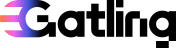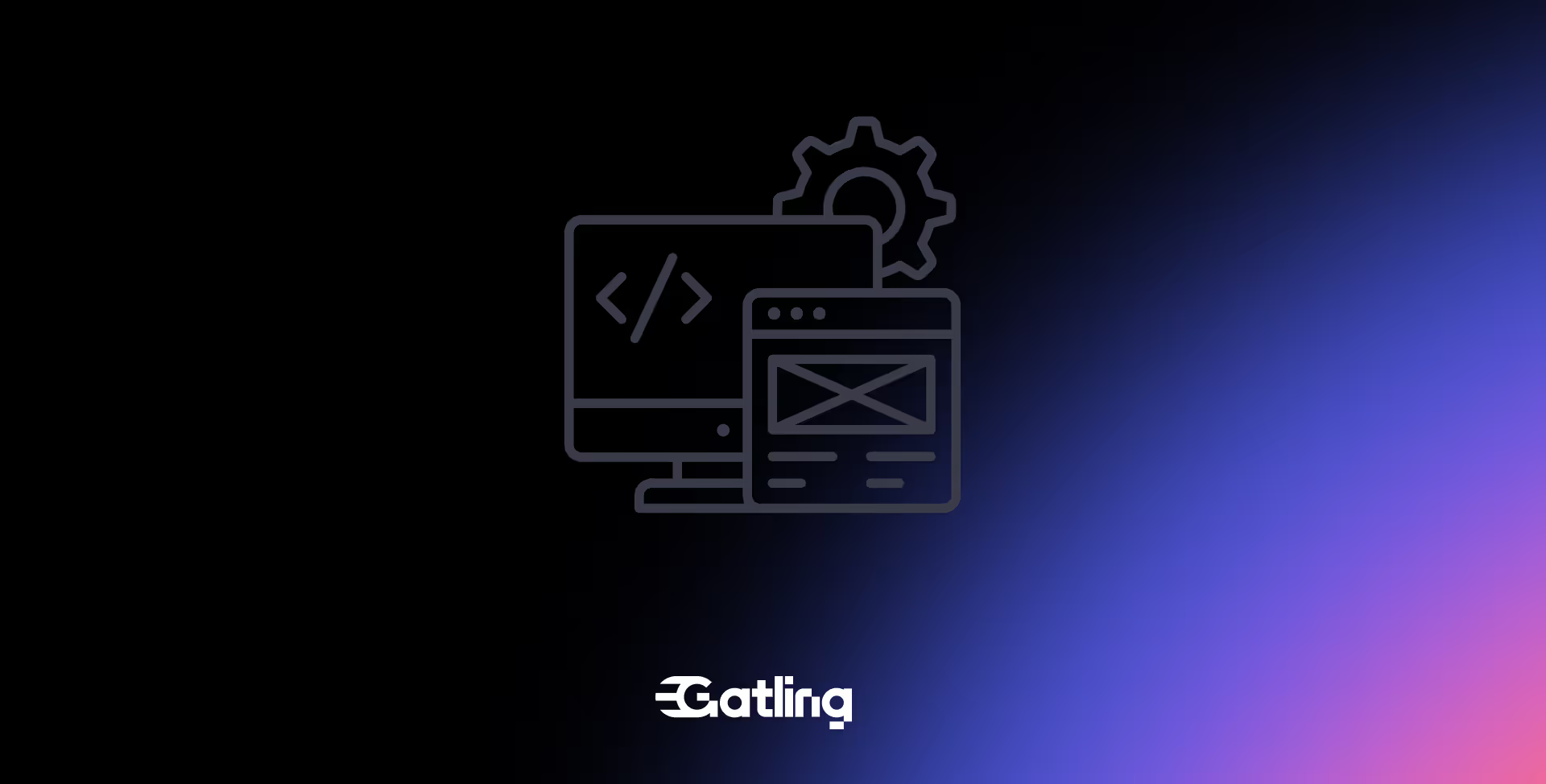Is your LLM API ready for real-world load?

Last updated on
Thursday
October
2025
Is your LLM API ready for real-world load?
Large Language Models (LLMs) are transforming how we build software—powering everything from chatbots to code generation. But behind the scenes, these AI-powered APIs are resource-intensive, latency-sensitive, and critical to user experience.
If your application depends on an LLM API—whether self-hosted or from a provider like OpenAI—you need to answer a tough question:
👉 Can it scale when real users start hitting it… at full speed?
LLM APIs aren’t like regular APIs
Most APIs deal in milliseconds. LLMs often operate in seconds. Every prompt involves complex computation, model inference, and memory allocation.
That creates unique challenges for engineering teams:
- High response times by default
- Significant infrastructure impact (GPU load, memory spikes, inference cost)
- Unpredictable usage patterns that make peak traffic hard to simulate
Traditional API tests simply aren’t enough. Functional tests won’t catch issues like:
- How many prompts your infrastructure can handle simultaneously
- How latency behaves under load
- When performance drops or errors begin to spike
Just like you shouldn't skip leg day, don't skip load testing.
LLM performance = user experience + cost Control
Poor LLM performance doesn’t just frustrate users—it eats into your margins.
If you’re building a customer-facing AI feature, performance lag or failure means:
- ❌ Lower retention and trust
- ❌ Higher support costs
- ❌ Missed SLAs or contractual penalties
For internal tools or developer-facing APIs, the stakes are just as high:
⚠️ Slow APIs break workflows. Unpredictable load kills confidence.
And when every request hits an expensive GPU-backed service, even small inefficiencies turn into big cloud bills.
Bottom line? Load testing your LLM API = better UX, tighter cost control, and fewer surprises in production.
Common LLM load testing mistakes
Avoid these critical pitfalls that can make your LLM testing efforts ineffective or misleading.
Using unrealistic test data
Many teams conducting LLM load testing use simple, repetitive prompts that don't reflect real user behavior. Your actual users will send varied, complex queries with different context lengths. Testing only with "Hello, world" prompts won't reveal how your LLM app handles a 2,000-word document summarization request during peak load conditions.
Ignoring token cost implications
LLM APIs charge per token, and performance testing can get expensive fast. Teams often run extensive load tests without proper cost controls, leading to surprise bills. Set strict spending limits, use shorter test runs initially, and consider testing against cheaper models first before moving to production-grade models for your LLM application.
Testing only happy path scenarios
Real users will send malformed prompts, extremely long inputs, and requests in multiple languages. Your performance tests should include edge cases like prompts that exceed token limits, special characters that might break parsing, and scenarios where the LLM returns unexpected responses or errors during load testing.
Neglecting streaming endpoint testing
If your LLM app uses streaming responses, standard load test approaches may not capture the unique performance characteristics. Streaming responses have different response time patterns, connection management requirements, and failure modes that need specific testing attention when testing LLMs.
Overlooking rate limiting behavior
Most LLM providers implement sophisticated rate limiting that goes beyond simple requests-per-minute caps. They often consider token usage, model complexity, and user tier. Your load tests should verify how your LLM application handles rate limit responses and whether your retry logic works correctly under sustained load with multiple concurrent requests.
Testing in isolation from other services
LLM calls often happen alongside database queries, external API calls, and other processing. Performance testing your LLM API in isolation won't reveal how the combined system performs when everything is under load simultaneously. Include realistic workflows that exercise your full application stack during comprehensive LLM load testing.
Why load test LLM APIs with Gatling
Gatling makes it easy to simulate realistic LLM traffic at scale—without overcomplicating your test setup.
Test-as-code flexibility
Write test scenarios in JavaScript, TypeScript, Scala, Java, or Kotlin—just like your app. Add loops, delays, and conditionals to mimic actual user interactions with prompts.
Real-world concurrency simulation
Simulate hundreds or thousands of concurrent users sending diverse prompts. Control pacing, request size, and even streaming endpoints.
Insightful performance dashboards
Monitor latency distribution, error spikes, and resource bottlenecks in real time. Compare test runs, track regressions, and optimize before users ever see an issue.
Scale safely with quota & cost controls
Set limits, monitor usage, and avoid runaway tests that burn through tokens or infrastructure credits.
Whether you’re validating a self-hosted LLM stack or stress-testing OpenAI’s API, Gatling helps you move from “We hope it holds” to “We know it scales.”
How to analyze LLM load test data
Once your LLM load testing is complete, the real work begins: interpreting the data to make informed decisions about your system's readiness for production load.
Analyze response times
Start by examining your response time distribution across different load levels. Unlike traditional APIs, LLMs show significant variance in response time based on prompt complexity and length. Plot your p50, p95, and p99 response times against concurrent user levels. Look for inflection points where response time suddenly degrades—this often indicates resource saturation in your LLM application infrastructure.
Pay special attention to response time patterns during different phases of your performance testing. Initial requests may be slower due to cold starts, especially if you're testing LLMs hosted on platforms like Google Cloud. Identify whether your system shows consistent performance or if response times drift upward under sustained load.
Plan throughput and capacity
Calculate your system's maximum sustainable throughput by finding the point where error rates remain below acceptable thresholds (typically under 1%) while maintaining reasonable response times. This becomes your baseline capacity for your LLM app under normal conditions.
Document how throughput changes with different types of concurrent requests. Simple completion tasks may allow higher throughput than complex reasoning prompts. Use this data to model realistic traffic scenarios and plan your infrastructure scaling strategy.
Identify error patterns
Categorize errors by type and timing during your load testing. Common LLM-specific errors include token limit exceeded, rate limiting responses, and timeout failures. Plot error rates against load levels to identify your system's breaking point.
Look for cascading failure patterns where LLM service degradation triggers errors in downstream services. This analysis helps you design better circuit breaker and fallback mechanisms for your LLM application.
Analyze cost correlation
Since LLM APIs charge per token, correlate your performance test results with actual usage costs. Calculate cost-per-request under different load scenarios to understand how performance testing translates to production expenses.
Track token consumption rates alongside response times and error rates. High token usage without proportional performance gains may indicate inefficient prompt engineering or unnecessary context passing in your LLM app.
Assess your resource utilization patterns
Monitor CPU, memory, and network utilization on your application servers during testing LLMs. LLM applications often show different resource patterns than traditional web applications—less CPU-intensive computation but higher memory usage for managing context and streaming responses.
If you're running on Google Cloud or similar platforms, analyze auto-scaling behavior and cold start frequency. Document how quickly your infrastructure responds to load spikes and whether scaling decisions align with actual demand patterns.
Ready to stress test your LLM-powered app?
Transform your LLM load testing data into concrete action items. Identify the specific bottlenecks, whether in prompt processing, LLM service latency, or response handling, that limit your system's performance.
Create load-based alerts using the thresholds discovered during performance testing. Set monitoring rules that trigger before you reach critical failure points identified in your analysis.
Use your findings to refine retry logic, adjust timeout values, and optimize resource allocation for production deployment of your LLM application.
Follow our complete guide to load testing LLM APIs with Gatling:
FAQ
FAQ
Related articles
Ready to move beyond local tests?
Start building a performance strategy that scales with your business.
Need technical references and tutorials?
Minimal features, for local use only