GitHub Actions integration
Run your Gatling Enterprise simulations from GitHub Actions.
Purpose of this GitHub Action
This Action enables you to start a Gatling Enterprise simulation directly from your GitHub Actions workflows. This plugin links a workflow with one and only one Gatling Enterprise simulation.
This plugin doesn’t create a new Gatling Enterprise simulation, you have to create it using the Gatling Enterprise Dashboard before.
On Gatling Enterprise Cloud, you can do it using the options provided by our build tools plugins:
Don’t forget to check out GitHub’s official documentation to learn how to write CI/CD workflows with GitHub Actions.
Action coordinates
The Action is published with the following coordinates: gatling/enterprise-action@v1.
You can check out the latest releases available from the GitHub project. You generally only need to specify the major version you want to use, currently v1.
Pre-requisites
You must first create an API token. It will be used to authenticate with Gatling Enterprise.
We recommend storing the API Token in a GitHub encrypted secret. In the following examples, we assume the API Token is stored in a secret called GATLING_ENTERPRISE_API_TOKEN.
- for Gatling Enterprise Cloud, the API token needs the Start permission.
- for Gatling Enterprise Self-Hosted, the API token needs the All role.
For Self-Hosted, the runner will also need the URL for your Gatling Enterprise instance. In the following examples, we will use http://my-gatling-instance.my-domain.tld, but you must replace it with the correct URL for your Gatling Enterprise Self-Hosted instance.
Please also note that it must be accessible from the GitHub Action runners you plan to use (either the GitHub-hosted runners or your own self-hosted runners).
We also assume that you have already configured a simulation on Gatling Enterprise. You can copy the simulation ID from the simulations list view. In the following examples, we will show the simulation ID as 00000000-0000-0000-0000-000000000000.
See Gatling Enterprise Cloud documentation or Gatling Enterprise Self-Hosted documentation.
Quickstart (minimal job configuration)
In this example, we configure a workflow which will only start a simulation as already configured and uploaded on Gatling Enterprise. We use the workflow_dispatch trigger event, so that we can run it manually, but feel free to use what works for your use case.
name: Run Gatling Enterprise Simulation
on:
workflow_dispatch:
inputs:
simulation_id:
type: string
required: true
jobs:
run:
runs-on: ubuntu-latest
steps:
- name: Gatling Enterprise Action
uses: gatling/enterprise-action@v1
with:
api_token: ${{ secrets.GATLING_ENTERPRISE_API_TOKEN }}
simulation_id: ${{ inputs.simulation_id }}
name: Run Gatling Enterprise Simulation
on:
workflow_dispatch:
inputs:
simulation_id:
type: string
required: true
jobs:
run:
runs-on: ubuntu-latest
steps:
- name: Gatling Enterprise Action
uses: gatling/enterprise-action@v1
with:
# Specify the URL for your Gatling Enterprise Self-Hosted instance:
gatling_enterprise_url: http://my-gatling-instance.my-domain.tld
api_token: ${{ secrets.GATLING_ENTERPRISE_API_TOKEN }}
simulation_id: ${{ inputs.simulation_id }}
Push this to your repository’s default branch (otherwise, new workflow_dispatch workflows don’t get detected). You can then run the workflow from you GitHub repository’s Actions tab. Select the workflow’s name from the menu on the left, and click on Run workflow.
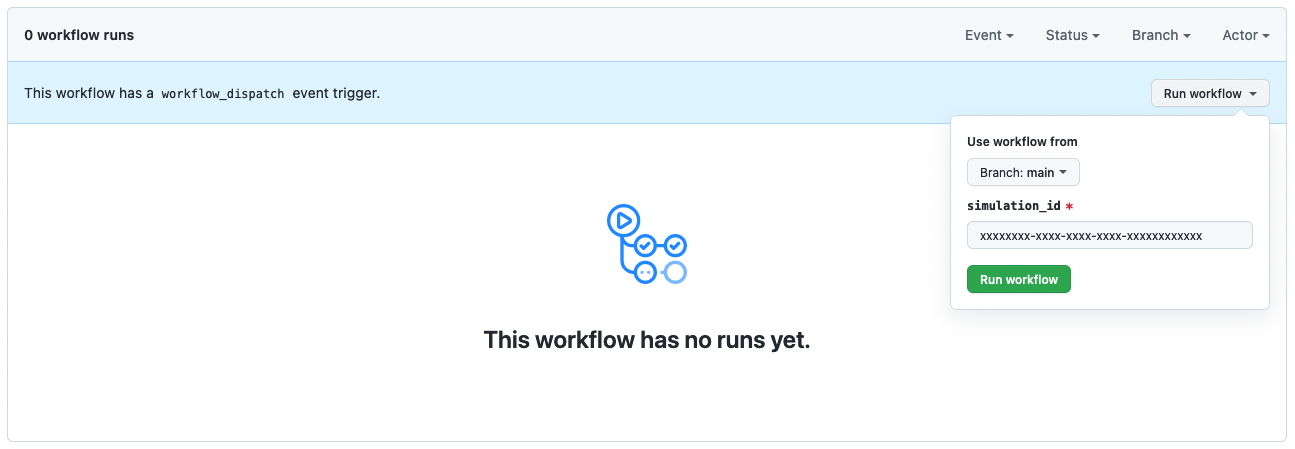
Configuration reference
Several configuration options are available as Action inputs. This Action also provides several outputs which you can access in the following steps of your workflow.
Inputs
Example:
steps:
- uses: gatling/enterprise-action@v1
with:
api_token: ${{ secrets.GATLING_ENTERPRISE_API_TOKEN }}
simulation_id: '00000000-0000-0000-0000-000000000000'
extra_system_properties: >
{
"sys_prop_1":"value 1",
"sys_prop_2":42,
"sys_prop_3":true
}
extra_environment_variables: >
{
"ENV_VAR_1":"value 1",
"ENV_VAR_2":42,
"ENV_VAR_3":true
}
override_load_generators: >
{
"4a399023-d443-3a58-864f-3919760df78b":{"size":1,"weight":60},
"c800b6d9-163b-3db7-928f-86c1470a9542":{"size":1,"weight":40}
}
fail_action_on_run_failure: true
wait_for_run_end: true
run_summary_enabled: true
run_summary_initial_refresh_interval: 5
run_summary_initial_refresh_count: 12
run_summary_refresh_interval: 60
-
api_tokenrequired (unless using an environment variable namedGATLING_ENTERPRISE_API_TOKENinstead): The API token used by the Action to authenticate with Gatling Enterprise. -
simulation_idrequired: The ID of the simulation as configured on Gatling Enterprise. -
extra_system_propertiesoptional: Additional Java system properties, will be merged with the simulation’s configured system properties. Must be formatted as a JSON object containing the desired key/value pairs. Values can be strings, numbers or booleans. -
extra_environment_variablesoptional: Additional environment variables, will be merged with the simulation’s configured environment variables. Must be formatted as a JSON object containing the desired key/value pairs. Values can be strings, numbers or booleans. -
override_load_generatorsoptional: Overrides the simulation’s load generators configuration. Must be formatted as a JSON object. Keys are the load generator IDs, which can be retrieved from the public API (using the/poolsroute). Weights are optional. -
fail_action_on_run_failureoptional (defaults totrue): Iftrue, the Action will fail if the simulation run ends in an error (including failed assertions). Note: if set tofalseand the simulation ends in an error, some of the outputs may be missing (e.g. there will be no assertion results if the simulation crashed before the end). -
wait_for_run_endoptional (defaults totrue): Iftrue, the Action will wait for the end of te simulation run on Gatling Enterprise before terminating. Note: if set tofalse, some of the outputs may be missing (there will be no status nor assertion results). -
run_summary_enabledoptional (defaults totrue): Assumingwait_for_run_endis also true, will regularly log a summary of the ongoing run to the console until it finishes. See also the logs section. -
run_summary_initial_refresh_intervaloptional (defaults to5): Initial interval before displaying a new summary of the ongoing run in the console, in seconds. Should be a multiple of 5 (otherwise it will be rounded up). Only used a limited number of times (set byrun_summary_initial_refresh_count) before switching to the interval set by run_summary_refresh_interval. See also the logs section. -
run_summary_initial_refresh_countoptional (defaults to12): Number of times to userun_summary_initial_refresh_intervalas the interval before displaying a new summary of the ongoing run in the console. After that,run_summary_refresh_intervalwill be used. This allows to avoid spamming the log output once the test run is well underway. See also the logs section. -
run_summary_refresh_intervaloptional (defaults to60): Interval before displaying a new summary of the ongoing run in the console, in seconds. Should be a multiple of 5 (otherwise it will be rounded up). See also the logs section.
Example:
steps:
- uses: gatling/enterprise-action@v1
with:
gatling_enterprise_url: http://my-gatling-instance.my-domain.tld
api_token: ${{ secrets.GATLING_ENTERPRISE_API_TOKEN }}
simulation_id: '00000000-0000-0000-0000-000000000000'
extra_system_properties: >
{
"sys_prop_1":"value 1",
"sys_prop_2":42,
"sys_prop_3":true
}
extra_environment_variables: >
{
"ENV_VAR_1":"value 1",
"ENV_VAR_2":42,
"ENV_VAR_3":true
}
fail_action_on_run_failure: true
wait_for_run_end: true
run_summary_enabled: true
run_summary_initial_refresh_interval: 5
run_summary_initial_refresh_count: 12
run_summary_refresh_interval: 60
-
gatling_enterprise_urlrequired: The URL for your Gatling Enterprise Self-Hosted instance (if not specified, it will point to Gatling Enterprise Cloud instead). -
api_tokenrequired (unless using an environment variable namedGATLING_ENTERPRISE_API_TOKENinstead): The API token used by the Action to authenticate with Gatling Enterprise. -
simulation_idrequired: The ID of the simulation as configured on Gatling Enterprise. -
extra_system_propertiesoptional: Additional Java system properties, will be merged with the simulation’s configured system properties. Must be formatted as a JSON object containing the desired key/value pairs. Values can be strings, numbers or booleans. -
extra_environment_variablesoptional: Additional environment variables, will be merged with the simulation’s configured environment variables. Must be formatted as a JSON object containing the desired key/value pairs. Values can be strings, numbers or booleans. -
fail_action_on_run_failureoptional (defaults totrue): Iftrue, the Action will fail if the simulation run ends in an error (including failed assertions). Note: if set tofalseand the simulation ends in an error, some of the outputs may be missing (e.g. there will be no assertion results if the simulation crashed before the end). -
wait_for_run_endoptional (defaults totrue): Iftrue, the Action will wait for the end of te simulation run on Gatling Enterprise before terminating. Note: if set tofalse, some of the outputs may be missing (there will be no status nor assertion results). -
run_summary_enabledoptional (defaults totrue): Assumingwait_for_run_endis also true, will regularly log a summary of the ongoing run to the console until it finishes. See also the logs section. -
run_summary_initial_refresh_intervaloptional (defaults to5): Initial interval before displaying a new summary of the ongoing run in the console, in seconds. Should be a multiple of 5 (otherwise it will be rounded up). Only used a limited number of times (set byrun_summary_initial_refresh_count) before switching to the interval set by run_summary_refresh_interval. See also the logs section. -
run_summary_initial_refresh_countoptional (defaults to12): Number of times to userun_summary_initial_refresh_intervalas the interval before displaying a new summary of the ongoing run in the console. After that,run_summary_refresh_intervalwill be used. This allows to avoid spamming the log output once the test run is well underway. See also the logs section. -
run_summary_refresh_intervaloptional (defaults to60): Interval before displaying a new summary of the ongoing run in the console, in seconds. Should be a multiple of 5 (otherwise it will be rounded up). See also the logs section.
Outputs
Example:
steps:
- id: gatling-enterprise-action
uses: gatling/enterprise-action@v1
with:
# For Gatling Enterprise Self-Hosted, you must specify the URL:
# gatling_enterprise_url: http://my-gatling-instance.my-domain.tld
api_token: ${{ secrets.GATLING_ENTERPRISE_API_TOKEN }}
simulation_id: '00000000-0000-0000-0000-000000000000'
- run: |
echo "run_id=${{ steps.enterprise-action.outputs.run_id }}"
echo "reports_url=${{ steps.enterprise-action.outputs.reports_url }}"
echo "runs_url=${{ steps.enterprise-action.outputs.runs_url }}"
echo "run_status_code=${{ steps.enterprise-action.outputs.run_status_code }}"
echo "run_status_name=${{ steps.enterprise-action.outputs.run_status_name }}"
echo "run_assertions=${{ steps.enterprise-action.outputs.run_assertions }}"
-
run_id: The ID of the run started by this action. -
reports_url: The URL of the reports page for this run. -
runs_url: The URL of the runs history page for this simulation. -
run_status_name: The name of the run’s final status (e.g.Successful,AssertionsSuccessful,AssertionsFailed, etc.). -
run_status_code: The code of the run’s final status. -
run_assertions: The results of the run’s assertions, as a JSON array.
Logs
The action regularly logs a summary of the run’s current status to the GitHub Action console. When the run ends, the Action logs the status of the run and the results of any assertions. Here’s a very short duration example:
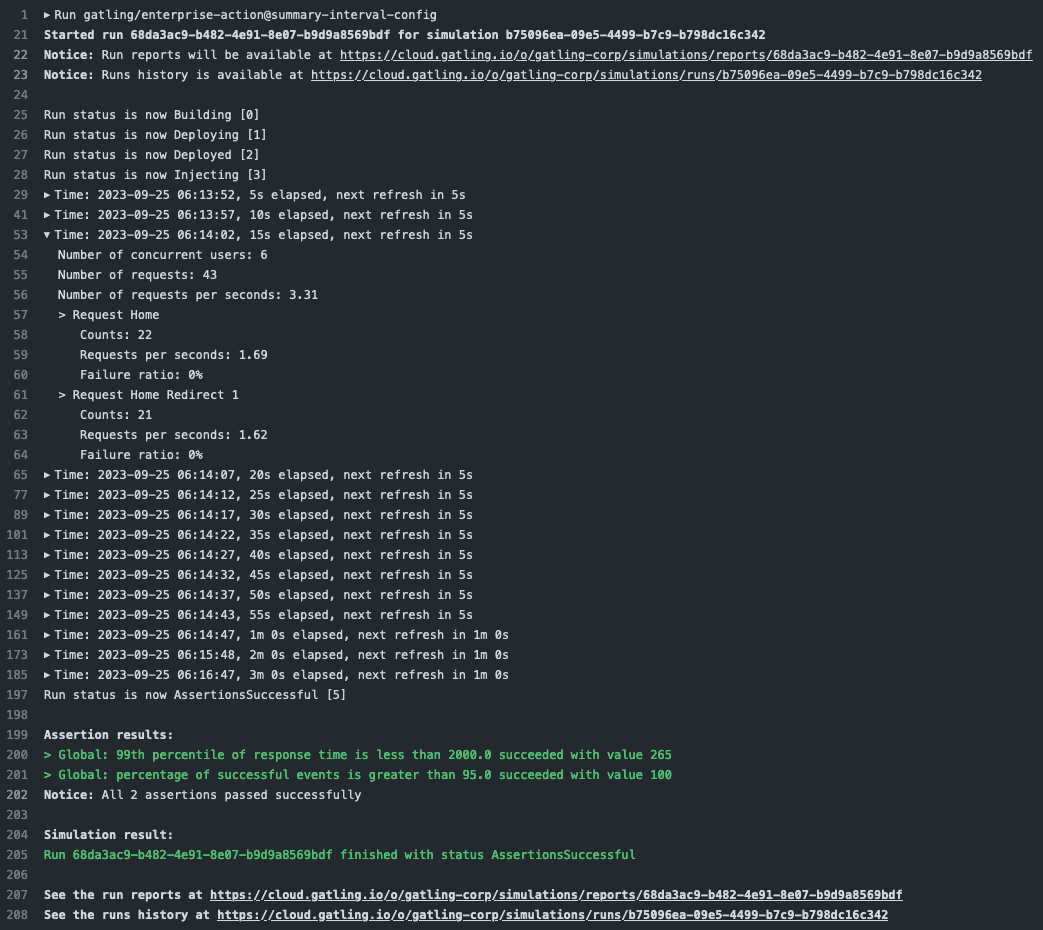
By default, logs are printed every 5 seconds the first 12 times (i.e. during 60 seconds), then every 60 seconds. This can be adjusted using the inputs run_summary_initial_refresh_interval, run_summary_initial_refresh_count, and run_summary_refresh_interval. The ongoing logs can also be completely disabled using the input run_summary_enabled: false: in this case, only the final results will be printed.
Cancellation
When the Action starts, it registers a post-execution, clean-up task in the workflow. If the Action fails or gets cancelled by a user, and if the simulation is still running on Gatling Enterprise, this clean-up task will attempt to cancel the execution on Gatling Enterprise.
Sample use cases Cloud
Build and run simulation
This workflow is defined in the GitHub repository which contains your Gatling simulation script built with one of our build tools plugins. In this example, every time the code on the main branch gets updated, we:
- build, package, and upload to Gatling Enterprise the current version of the simulation script
- run the updated simulation on Gatling Enterprise
Feel free to use different trigger events or to configure the other inputs and outputs for the Action as documented above, according to your own use case.
name: Run Gatling Enterprise Simulation
# Execute the workflow on each push to the main branch
on:
push:
branches:
- main
# Here we use concurrency to cancel previous executions if they are still
# ongoing. Useful to avoid running the same simulation several times
# simultaneously if we push several code changes in a short time.
# See https://docs.github.com/actions/using-jobs/using-concurrency.
concurrency:
group: ${{ github.workflow }}-${{ github.ref }}
cancel-in-progress: true
# The GATLING_ENTERPRISE_API_TOKEN environment variable is recognized by both
# the Gatling Gradle plugin and the gatling/enterprise-action Action
env:
SIMULATION_ID: '00000000-0000-0000-0000-000000000000'
GATLING_ENTERPRISE_API_TOKEN: ${{ secrets.GATLING_ENTERPRISE_API_TOKEN }}
jobs:
run:
runs-on: ubuntu-latest
steps:
# Check out your GitHub repository.
- name: Checkout
uses: actions/checkout@v4
# Set up Java and the build tools (including Gradle).
# You can configure other versions of the JDK, as long as they are
# supported by your version of Gatling and by your build tool.
# See https://github.com/actions/setup-java/blob/main/README.md for options.
- name: Setup JDK
uses: actions/setup-java@v3
with:
distribution: 'zulu'
java-version: '21'
cache: 'gradle'
# Build, package, and upload your Gatling project
- name: Build Gatling simulation
run: gradle gatlingEnterpriseUpload -Dgatling.enterprise.simulationId=${{ env.SIMULATION_ID }}
# Run the simulation on Gatling Enterprise
- name: Gatling Enterprise Action
uses: gatling/enterprise-action@v1
with:
simulation_id: ${{ env.SIMULATION_ID }}
name: Run Gatling Enterprise Simulation
# Execute the workflow on each push to the main branch
on:
push:
branches:
- main
# Here we use concurrency to cancel previous executions if they are still
# ongoing. Useful to avoid running the same simulation several times
# simultaneously if we push several code changes in a short time.
# See https://docs.github.com/actions/using-jobs/using-concurrency.
concurrency:
group: ${{ github.workflow }}-${{ github.ref }}
cancel-in-progress: true
# The GATLING_ENTERPRISE_API_TOKEN environment variable is recognized by both
# the Gatling Gradle plugin and the gatling/enterprise-action Action
env:
SIMULATION_ID: '00000000-0000-0000-0000-000000000000'
GATLING_ENTERPRISE_API_TOKEN: ${{ secrets.GATLING_ENTERPRISE_API_TOKEN }}
jobs:
run:
runs-on: ubuntu-latest
steps:
# Check out your GitHub repository.
- name: Checkout
uses: actions/checkout@v4
# Set up Java.
# You can configure other versions of the JDK, as long as they are
# supported by your version of Gatling and by your build tool.
# See https://github.com/actions/setup-java/blob/main/README.md for options.
- name: Setup JDK
uses: actions/setup-java@v3
with:
distribution: 'zulu'
java-version: '21'
cache: 'gradle'
# Build, package, and upload your Gatling project
- name: Build Gatling simulation
run: ./gradlew gatlingEnterpriseUpload -Dgatling.enterprise.simulationId=${{ env.SIMULATION_ID }}
# Run the simulation on Gatling Enterprise
- name: Gatling Enterprise Action
uses: gatling/enterprise-action@v1
with:
simulation_id: ${{ env.SIMULATION_ID }}
name: Run Gatling Enterprise Simulation
# Execute the workflow on each push to the main branch
on:
push:
branches:
- main
# Here we use concurrency to cancel previous executions if they are still
# ongoing. Useful to avoid running the same simulation several times
# simultaneously if we push several code changes in a short time.
# See https://docs.github.com/actions/using-jobs/using-concurrency.
concurrency:
group: ${{ github.workflow }}-${{ github.ref }}
cancel-in-progress: true
# The GATLING_ENTERPRISE_API_TOKEN environment variable is recognized by both
# the Gatling Maven plugin and the gatling/enterprise-action Action
env:
SIMULATION_ID: '00000000-0000-0000-0000-000000000000'
GATLING_ENTERPRISE_API_TOKEN: ${{ secrets.GATLING_ENTERPRISE_API_TOKEN }}
jobs:
run:
runs-on: ubuntu-latest
steps:
# Check out your GitHub repository.
- name: Checkout
uses: actions/checkout@v4
# Set up Java and the build tools (including Maven).
# You can configure other versions of the JDK, as long as they are
# supported by your version of Gatling and by your build tool.
# See https://github.com/actions/setup-java/blob/main/README.md for options.
- name: Setup JDK
uses: actions/setup-java@v3
with:
distribution: 'zulu'
java-version: '21'
cache: 'maven'
# Build, package, and upload your Gatling project
- name: Build Gatling simulation
run: mvn gatling:enterpriseUpload -Dgatling.enterprise.simulationId=${{ env.SIMULATION_ID }}
# Run the simulation on Gatling Enterprise
- name: Gatling Enterprise Action
uses: gatling/enterprise-action@v1
with:
simulation_id: ${{ env.SIMULATION_ID }}
name: Run Gatling Enterprise Simulation
# Execute the workflow on each push to the main branch
on:
push:
branches:
- main
# Here we use concurrency to cancel previous executions if they are still
# ongoing. Useful to avoid running the same simulation several times
# simultaneously if we push several code changes in a short time.
# See https://docs.github.com/actions/using-jobs/using-concurrency.
concurrency:
group: ${{ github.workflow }}-${{ github.ref }}
cancel-in-progress: true
# The GATLING_ENTERPRISE_API_TOKEN environment variable is recognized by both
# the Gatling Maven plugin and the gatling/enterprise-action Action
env:
SIMULATION_ID: '00000000-0000-0000-0000-000000000000'
GATLING_ENTERPRISE_API_TOKEN: ${{ secrets.GATLING_ENTERPRISE_API_TOKEN }}
jobs:
run:
runs-on: ubuntu-latest
steps:
# Check out your GitHub repository.
- name: Checkout
uses: actions/checkout@v4
# Set up Java.
# You can configure other versions of the JDK, as long as they are
# supported by your version of Gatling and by your build tool.
# See https://github.com/actions/setup-java/blob/main/README.md for options.
- name: Setup JDK
uses: actions/setup-java@v3
with:
distribution: 'zulu'
java-version: '21'
cache: 'maven'
# Build, package, and upload your Gatling project
- name: Build Gatling simulation
run: ./mvnw gatling:enterpriseUpload -Dgatling.enterprise.simulationId=${{ env.SIMULATION_ID }}
# Run the simulation on Gatling Enterprise
- name: Gatling Enterprise Action
uses: gatling/enterprise-action@v1
with:
simulation_id: ${{ env.SIMULATION_ID }}
name: Run Gatling Enterprise Simulation
# Execute the workflow on each push to the main branch
on:
push:
branches:
- main
# Here we use concurrency to cancel previous executions if they are still
# ongoing. Useful to avoid running the same simulation several times
# simultaneously if we push several code changes in a short time.
# See https://docs.github.com/actions/using-jobs/using-concurrency.
concurrency:
group: ${{ github.workflow }}-${{ github.ref }}
cancel-in-progress: true
# The GATLING_ENTERPRISE_API_TOKEN environment variable is recognized by both
# the Gatling sbt plugin and the gatling/enterprise-action Action
env:
SIMULATION_ID: '00000000-0000-0000-0000-000000000000'
GATLING_ENTERPRISE_API_TOKEN: ${{ secrets.GATLING_ENTERPRISE_API_TOKEN }}
jobs:
run:
runs-on: ubuntu-latest
steps:
# Check out your GitHub repository.
- name: Checkout
uses: actions/checkout@v4
# Set up Java and the build tools (including sbt).
# You can configure other versions of the JDK, as long as they are
# supported by your version of Gatling and by your build tool.
# See https://github.com/actions/setup-java/blob/main/README.md for options.
- name: Setup JDK
uses: actions/setup-java@v3
with:
distribution: 'zulu'
java-version: '21'
cache: 'sbt'
# Build, package, and upload your Gatling project
- name: Build Gatling simulation
run: sbt Gatling/enterpriseUpload -Dgatling.enterprise.simulationId=${{ env.SIMULATION_ID }}
# Run the simulation on Gatling Enterprise
- name: Gatling Enterprise Action
uses: gatling/enterprise-action@v1
with:
simulation_id: ${{ env.SIMULATION_ID }}
Build and update on every push, run weekly
This first workflow is defined in the GitHub repository which contains your Gatling simulation script built with one of our build tools plugins. In this example, every time the code on the main branch gets updated, we build, package, and upload to Gatling Enterprise the current version of the simulation script.
name: Build and update Gatling Enterprise Simulation
# Execute the workflow on each push to the main branch
on:
push:
branches:
- main
# Here we use concurrency to cancel previous executions if they are still
# ongoing. Useful to avoid wasting build time if we push several code changes
# in a short time.
# See https://docs.github.com/actions/using-jobs/using-concurrency.
concurrency:
group: ${{ github.workflow }}-${{ github.ref }}
cancel-in-progress: true
# The GATLING_ENTERPRISE_API_TOKEN environment variable is recognized by the
# Gatling Gradle plugin
env:
SIMULATION_ID: '00000000-0000-0000-0000-000000000000'
GATLING_ENTERPRISE_API_TOKEN: ${{ secrets.GATLING_ENTERPRISE_API_TOKEN }}
jobs:
run:
runs-on: ubuntu-latest
steps:
# Check out your GitHub repository.
- name: Checkout
uses: actions/checkout@v4
# Set up Java and the build tools (including Gradle).
# You can configure other versions of the JDK, as long as they are
# supported by your version of Gatling and by your build tool.
# See https://github.com/actions/setup-java/blob/main/README.md for options.
- name: Setup JDK
uses: actions/setup-java@v3
with:
distribution: 'zulu'
java-version: '21'
cache: 'gradle'
# Build, package, and upload your Gatling project
- name: Build Gatling simulation
run: gradle gatlingEnterpriseUpload -Dgatling.enterprise.simulationId=${{ env.SIMULATION_ID }}
name: Build and update Gatling Enterprise Simulation
# Execute the workflow on each push to the main branch
on:
push:
branches:
- main
# Here we use concurrency to cancel previous executions if they are still
# ongoing. Useful to avoid wasting build time if we push several code changes
# in a short time.
# See https://docs.github.com/actions/using-jobs/using-concurrency.
concurrency:
group: ${{ github.workflow }}-${{ github.ref }}
cancel-in-progress: true
# The GATLING_ENTERPRISE_API_TOKEN environment variable is recognized by the
# Gatling Gradle plugin
env:
SIMULATION_ID: '00000000-0000-0000-0000-000000000000'
GATLING_ENTERPRISE_API_TOKEN: ${{ secrets.GATLING_ENTERPRISE_API_TOKEN }}
jobs:
run:
runs-on: ubuntu-latest
steps:
# Check out your GitHub repository.
- name: Checkout
uses: actions/checkout@v4
# Set up Java.
# You can configure other versions of the JDK, as long as they are
# supported by your version of Gatling and by your build tool.
# See https://github.com/actions/setup-java/blob/main/README.md for options.
- name: Setup JDK
uses: actions/setup-java@v3
with:
distribution: 'zulu'
java-version: '21'
cache: 'gradle'
# Build, package, and upload your Gatling project
- name: Build Gatling simulation
run: ./gradlew gatlingEnterpriseUpload -Dgatling.enterprise.simulationId=${{ env.SIMULATION_ID }}
name: Build and update Gatling Enterprise Simulation
# Execute the workflow on each push to the main branch
on:
push:
branches:
- main
# Here we use concurrency to cancel previous executions if they are still
# ongoing. Useful to avoid wasting build time if we push several code changes
# in a short time.
# See https://docs.github.com/actions/using-jobs/using-concurrency.
concurrency:
group: ${{ github.workflow }}-${{ github.ref }}
cancel-in-progress: true
# The GATLING_ENTERPRISE_API_TOKEN environment variable is recognized by the
# Gatling Maven plugin
env:
SIMULATION_ID: '00000000-0000-0000-0000-000000000000'
GATLING_ENTERPRISE_API_TOKEN: ${{ secrets.GATLING_ENTERPRISE_API_TOKEN }}
jobs:
run:
runs-on: ubuntu-latest
steps:
# Check out your GitHub repository.
- name: Checkout
uses: actions/checkout@v4
# Set up Java and the build tools (including Maven).
# You can configure other versions of the JDK, as long as they are
# supported by your version of Gatling and by your build tool.
# See https://github.com/actions/setup-java/blob/main/README.md for options.
- name: Setup JDK
uses: actions/setup-java@v3
with:
distribution: 'zulu'
java-version: '21'
cache: 'maven'
# Build, package, and upload your Gatling project
- name: Build Gatling simulation
run: mvn gatling:enterpriseUpload -Dgatling.enterprise.simulationId=${{ env.SIMULATION_ID }}
name: Build and update Gatling Enterprise Simulation
# Execute the workflow on each push to the main branch
on:
push:
branches:
- main
# Here we use concurrency to cancel previous executions if they are still
# ongoing. Useful to avoid wasting build time if we push several code changes
# in a short time.
# See https://docs.github.com/actions/using-jobs/using-concurrency.
concurrency:
group: ${{ github.workflow }}-${{ github.ref }}
cancel-in-progress: true
# The GATLING_ENTERPRISE_API_TOKEN environment variable is recognized by the
# Gatling Maven plugin
env:
SIMULATION_ID: '00000000-0000-0000-0000-000000000000'
GATLING_ENTERPRISE_API_TOKEN: ${{ secrets.GATLING_ENTERPRISE_API_TOKEN }}
jobs:
run:
runs-on: ubuntu-latest
steps:
# Check out your GitHub repository.
- name: Checkout
uses: actions/checkout@v4
# Set up Java.
# You can configure other versions of the JDK, as long as they are
# supported by your version of Gatling and by your build tool.
# See https://github.com/actions/setup-java/blob/main/README.md for options.
- name: Setup JDK
uses: actions/setup-java@v3
with:
distribution: 'zulu'
java-version: '21'
cache: 'maven'
# Build, package, and upload your Gatling project
- name: Build Gatling simulation
run: ./mvnw gatling:enterpriseUpload -Dgatling.enterprise.simulationId=${{ env.SIMULATION_ID }}
name: Build and update Gatling Enterprise Simulation
# Execute the workflow on each push to the main branch
on:
push:
branches:
- main
# Here we use concurrency to cancel previous executions if they are still
# ongoing. Useful to avoid wasting build time if we push several code changes
# in a short time.
# See https://docs.github.com/actions/using-jobs/using-concurrency.
concurrency:
group: ${{ github.workflow }}-${{ github.ref }}
cancel-in-progress: true
# The GATLING_ENTERPRISE_API_TOKEN environment variable is recognized by the
# Gatling sbt plugin
env:
SIMULATION_ID: '00000000-0000-0000-0000-000000000000'
GATLING_ENTERPRISE_API_TOKEN: ${{ secrets.GATLING_ENTERPRISE_API_TOKEN }}
jobs:
run:
runs-on: ubuntu-latest
steps:
# Check out your GitHub repository.
- name: Checkout
uses: actions/checkout@v4
# Set up Java and the build tools (including sbt).
# You can configure other versions of the JDK, as long as they are
# supported by your version of Gatling and by your build tool.
# See https://github.com/actions/setup-java/blob/main/README.md for options.
- name: Setup JDK
uses: actions/setup-java@v3
with:
distribution: 'zulu'
java-version: '21'
cache: 'sbt'
# Build, package, and upload your Gatling project
- name: Build Gatling simulation
run: sbt Gatling/enterpriseUpload -Dgatling.enterprise.simulationId=${{ env.SIMULATION_ID }}
This second workflow may be defined in the same repository or another one. Once a week (based on a CRON expression), we run the simulation on Gatling Enterprise.
name: Run Gatling Enterprise Simulation
# Execute the workflow every Sunday at 2 AM UTC, using POSIX CRON syntax. See:
# https://docs.github.com/en/actions/using-workflows/events-that-trigger-workflows#schedule
on:
schedule:
- '0 2 * * 0'
jobs:
run:
# Run the simulation on Gatling Enterprise
- name: Gatling Enterprise Action
uses: gatling/enterprise-action@v1
with:
api_token: ${{ secrets.GATLING_ENTERPRISE_API_TOKEN }}
simulation_id: '00000000-0000-0000-0000-000000000000'
Sample use cases Self-Hosted
Building from sources
In this example, we assume you have configured your repository on Gatling Enterprise to build from sources, from your GitHub repository’s main branch. Every time the code on the main branch gets updated, we run the updated simulation on Gatling Enterprise.
Feel free to use different trigger events or to configure the other inputs and outputs for the Action as documented above, according to your own use case. But keep in mind that Gatling Enterprise will only download and run your simulation scripts from the branch set in the simulation configuration!
name: Run Gatling Enterprise Simulation
# Execute the workflow on each push to the main branch
on:
push:
branches:
- main
# Here we use concurrency to cancel previous executions if they are still
# ongoing. Useful to avoid running the same simulation several times
# simultaneously if we push several code changes in a short time.
# See https://docs.github.com/actions/using-jobs/using-concurrency.
concurrency:
group: ${{ github.workflow }}-${{ github.ref }}
cancel-in-progress: true
jobs:
run:
runs-on: ubuntu-latest
steps:
# Run the simulation on Gatling Enterprise
# If it is configured to "build from sources" from the branch "main",
# it will download and run the updated version of the code
- name: Gatling Enterprise Action
uses: gatling/enterprise-action@v1
with:
gatling_enterprise_url: http://my-gatling-instance.my-domain.tld
api_token: ${{ secrets.GATLING_ENTERPRISE_API_TOKEN }}
simulation_id: '00000000-0000-0000-0000-000000000000'
Using a binary repository
This workflow is defined in the GitHub repository which contains your Gatling simulation script built with one of our build tools plugins. In this example, every time the code on the main branch gets updated, we build, package, and publish the current version of the simulation script, before starting the simulation on Gatling Enterprise.
In this example, we assume that:
- You have configured your repository on Gatling Enterprise to download from a binary repository, using Artifactory or Sonatype Nexus.
- You have configured your simulation to use the version marker
latest.integrationfor the artifact published on the binary repository. - Your build is properly configured to publish to the binary repository, using Maven, Gradle, or sbt.
name: Run Gatling Enterprise Simulation
# Execute the workflow on each push to the main branch
on:
push:
branches:
- main
# Here we use concurrency to cancel previous executions if they are still
# ongoing. Useful to avoid running the same simulation several times
# simultaneously if we push several code changes in a short time.
# See https://docs.github.com/actions/using-jobs/using-concurrency.
concurrency:
group: ${{ github.workflow }}-${{ github.ref }}
cancel-in-progress: true
jobs:
run:
runs-on: ubuntu-latest
steps:
# Check out your GitHub repository.
- name: Checkout
uses: actions/checkout@v3
# Set up Java and the build tools (including Gradle).
# You can configure other versions of the JDK, as long as they are
# supported by your version of Gatling and by your build tool.
# See https://github.com/actions/setup-java/blob/main/README.md for options.
- name: Setup JDK
uses: actions/setup-java@v3
with:
distribution: 'zulu'
java-version: '17'
cache: 'gradle'
# Build, package, and publish your Gatling project
- name: Build Gatling simulation
run: gradle publish
env:
# Retrieve username and password from GitHub secrets
# See https://docs.github.com/en/actions/security-guides/encrypted-secrets
# Make sure to use the same env vars for the credentials in build.gradle
# See https://docs.github.com/en/actions/publishing-packages/publishing-java-packages-with-gradle
MAVEN_USERNAME: ${{ secrets.MAVEN_USERNAME }}
MAVEN_PASSWORD: ${{ secrets.MAVEN_PASSWORD }}
# Run the simulation on Gatling Enterprise
- name: Gatling Enterprise Action
uses: gatling/enterprise-action@v1
with:
gatling_enterprise_url: http://my-gatling-instance.my-domain.tld
api_token: ${{ secrets.GATLING_ENTERPRISE_API_TOKEN }}
simulation_id: '00000000-0000-0000-0000-000000000000'
name: Run Gatling Enterprise Simulation
# Execute the workflow on each push to the main branch
on:
push:
branches:
- main
# Here we use concurrency to cancel previous executions if they are still
# ongoing. Useful to avoid running the same simulation several times
# simultaneously if we push several code changes in a short time.
# See https://docs.github.com/actions/using-jobs/using-concurrency.
concurrency:
group: ${{ github.workflow }}-${{ github.ref }}
cancel-in-progress: true
jobs:
run:
runs-on: ubuntu-latest
steps:
# Check out your GitHub repository.
- name: Checkout
uses: actions/checkout@v3
# Set up Java.
# You can configure other versions of the JDK, as long as they are
# supported by your version of Gatling and by your build tool.
# See https://github.com/actions/setup-java/blob/main/README.md for options.
- name: Setup JDK
uses: actions/setup-java@v3
with:
distribution: 'zulu'
java-version: '17'
cache: 'gradle'
# Build, package, and publish your Gatling project
- name: Build Gatling simulation
run: ./gradlew publish
env:
# Retrieve username and password from GitHub secrets
# See https://docs.github.com/en/actions/security-guides/encrypted-secrets
# Make sure to use the same env vars for the credentials in build.gradle
# See https://docs.github.com/en/actions/publishing-packages/publishing-java-packages-with-gradle
MAVEN_USERNAME: ${{ secrets.MAVEN_USERNAME }}
MAVEN_PASSWORD: ${{ secrets.MAVEN_PASSWORD }}
# Run the simulation on Gatling Enterprise
- name: Gatling Enterprise Action
uses: gatling/enterprise-action@v1
with:
gatling_enterprise_url: http://my-gatling-instance.my-domain.tld
api_token: ${{ secrets.GATLING_ENTERPRISE_API_TOKEN }}
simulation_id: '00000000-0000-0000-0000-000000000000'
name: Run Gatling Enterprise Simulation
# Execute the workflow on each push to the main branch
on:
push:
branches:
- main
# Here we use concurrency to cancel previous executions if they are still
# ongoing. Useful to avoid running the same simulation several times
# simultaneously if we push several code changes in a short time.
# See https://docs.github.com/actions/using-jobs/using-concurrency.
concurrency:
group: ${{ github.workflow }}-${{ github.ref }}
cancel-in-progress: true
jobs:
run:
runs-on: ubuntu-latest
steps:
# Check out your GitHub repository.
- name: Checkout
uses: actions/checkout@v3
# Set up Java and the build tools (including Maven).
# You can configure other versions of the JDK, as long as they are
# supported by your version of Gatling and by your build tool.
# See https://github.com/actions/setup-java/blob/main/README.md for options.
- name: Setup JDK
uses: actions/setup-java@v3
with:
distribution: 'zulu'
java-version: '17'
cache: 'maven'
# Configure your Maven settings.xml
# See https://docs.github.com/en/actions/publishing-packages/publishing-java-packages-with-maven
server-id: repository-id-configured-in-your-pom
server-username: MAVEN_USERNAME
server-password: MAVEN_PASSWORD
# Build, package, and publish your Gatling project
- name: Build Gatling simulation
run: mvn --batch-mode deploy
env:
# Retrieve username and password from GitHub secrets
# See https://docs.github.com/en/actions/security-guides/encrypted-secrets
MAVEN_USERNAME: ${{ secrets.MAVEN_USERNAME }}
MAVEN_PASSWORD: ${{ secrets.MAVEN_PASSWORD }}
# Run the simulation on Gatling Enterprise
- name: Gatling Enterprise Action
uses: gatling/enterprise-action@v1
with:
gatling_enterprise_url: http://my-gatling-instance.my-domain.tld
api_token: ${{ secrets.GATLING_ENTERPRISE_API_TOKEN }}
simulation_id: '00000000-0000-0000-0000-000000000000'
name: Run Gatling Enterprise Simulation
# Execute the workflow on each push to the main branch
on:
push:
branches:
- main
# Here we use concurrency to cancel previous executions if they are still
# ongoing. Useful to avoid running the same simulation several times
# simultaneously if we push several code changes in a short time.
# See https://docs.github.com/actions/using-jobs/using-concurrency.
concurrency:
group: ${{ github.workflow }}-${{ github.ref }}
cancel-in-progress: true
jobs:
run:
runs-on: ubuntu-latest
steps:
# Check out your GitHub repository.
- name: Checkout
uses: actions/checkout@v3
# Set up Java.
# You can configure other versions of the JDK, as long as they are
# supported by your version of Gatling and by your build tool.
# See https://github.com/actions/setup-java/blob/main/README.md for options.
- name: Setup JDK
uses: actions/setup-java@v3
with:
distribution: 'zulu'
java-version: '17'
cache: 'maven'
# Configure your Maven settings.xml
# See https://docs.github.com/en/actions/publishing-packages/publishing-java-packages-with-maven
server-id: repository-id-configured-in-your-pom
server-username: MAVEN_USERNAME
server-password: MAVEN_PASSWORD
# Build, package, and publish your Gatling project
- name: Build Gatling simulation
run: ./mvnw --batch-mode deploy
env:
# Retrieve username and password from GitHub secrets
# See https://docs.github.com/en/actions/security-guides/encrypted-secrets
MAVEN_USERNAME: ${{ secrets.MAVEN_USERNAME }}
MAVEN_PASSWORD: ${{ secrets.MAVEN_PASSWORD }}
# Run the simulation on Gatling Enterprise
- name: Gatling Enterprise Action
uses: gatling/enterprise-action@v1
with:
gatling_enterprise_url: http://my-gatling-instance.my-domain.tld
api_token: ${{ secrets.GATLING_ENTERPRISE_API_TOKEN }}
simulation_id: '00000000-0000-0000-0000-000000000000'
name: Run Gatling Enterprise Simulation
# Execute the workflow on each push to the main branch
on:
push:
branches:
- main
# Here we use concurrency to cancel previous executions if they are still
# ongoing. Useful to avoid running the same simulation several times
# simultaneously if we push several code changes in a short time.
# See https://docs.github.com/actions/using-jobs/using-concurrency.
concurrency:
group: ${{ github.workflow }}-${{ github.ref }}
cancel-in-progress: true
jobs:
run:
runs-on: ubuntu-latest
steps:
# Check out your GitHub repository.
- name: Checkout
uses: actions/checkout@v3
# Set up Java and the build tools (including sbt).
# You can configure other versions of the JDK, as long as they are
# supported by your version of Gatling and by your build tool.
# See https://github.com/actions/setup-java/blob/main/README.md for options.
- name: Setup JDK
uses: actions/setup-java@v3
with:
distribution: 'zulu'
java-version: '17'
cache: 'sbt'
# Build, package, and publish your Gatling project
- name: Build Gatling simulation
# In this example, the sbt build uses credentials from a file, as documented in:
# https://www.scala-sbt.org/1.x/docs/Publishing.html#Credentials
run: |
echo $SBT_CREDENTIALS > ~/.sbt/.credentials
sbt publish
env:
# Retrieve credentials file content from a GitHub secret
# See https://docs.github.com/en/actions/security-guides/encrypted-secrets
SBT_CREDENTIALS: ${{ secrets.SBT_CREDENTIALS }}
# Run the simulation on Gatling Enterprise
- name: Gatling Enterprise Action
uses: gatling/enterprise-action@v1
with:
gatling_enterprise_url: http://my-gatling-instance.my-domain.tld
api_token: ${{ secrets.GATLING_ENTERPRISE_API_TOKEN }}
simulation_id: '00000000-0000-0000-0000-000000000000'
Run the simulation weekly
name: Run Gatling Enterprise Simulation
# Execute the workflow every Sunday at 2 AM UTC, using POSIX CRON syntax. See:
# https://docs.github.com/en/actions/using-workflows/events-that-trigger-workflows#schedule
on:
schedule:
- '0 2 * * 0'
jobs:
run:
# Run the simulation on Gatling Enterprise
- name: Gatling Enterprise Action
uses: gatling/enterprise-action@v1
with:
gatling_enterprise_url: http://my-gatling-instance.my-domain.tld
api_token: ${{ secrets.GATLING_ENTERPRISE_API_TOKEN }}
simulation_id: '00000000-0000-0000-0000-000000000000'

