Repositories configuration
Configure repositories so that Gatling Enterprise Self-Hosted can fetch your Gatling simulations.
To access the repositories administration, click on Admin in the navigation bar, and choose Repositories.
There are 2 types of repository: the ones where you download and compile the sources, and the others where you download an already-compiled project.
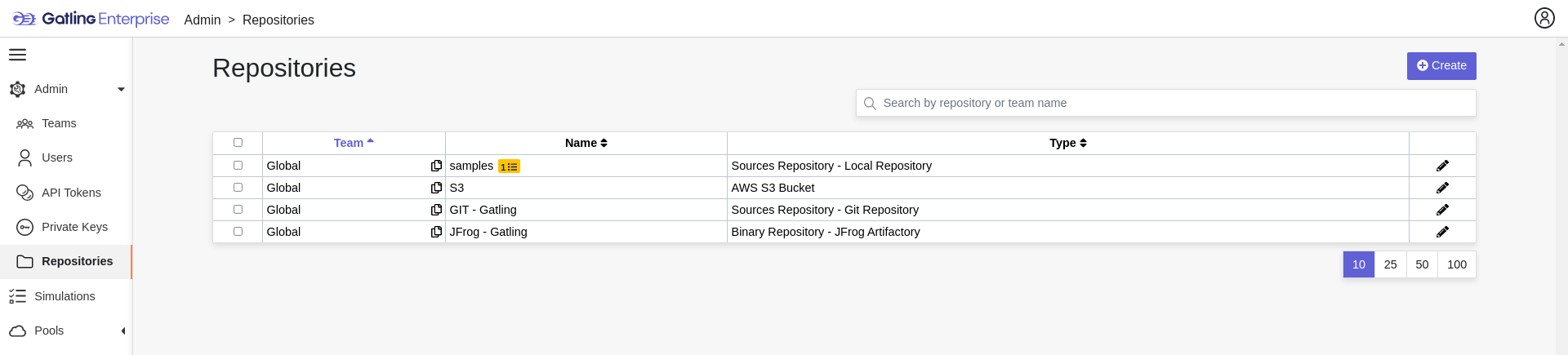
To create a repository, click on the Create button. You can edit the repository by clicking on the icon and delete them using the checkboxes on the table’s right part.
General

- Name: the name that will appear on the repositories table.
- Team: set if the repository is global or owned by a team
- Repository Type: the desired type of your repository
Downloading from sources
Choose Build from sources as repository type if you wish that Gatling Enterprise fetch and compile the sources of your Gatling simulation. In this page, you’ll configure how to fetch the sources.
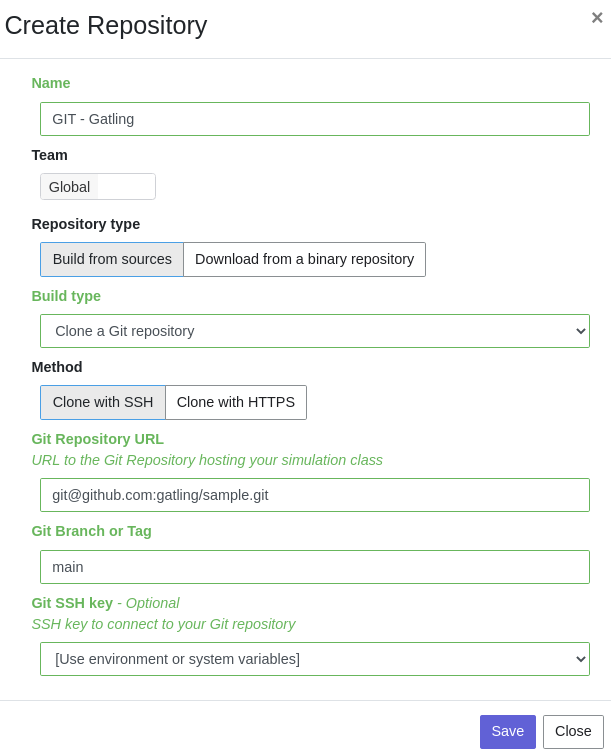
There are 3 different ways to retrieve your sources:
- Clone a Git repository: If you want to clone a git repository. You’ll need to fill in the URL of the targeted repository, and the targeted git branch or tag (which can be overridden in the simulation configuration). If you’re using ssh authentication, you can also fill in a previously added private key scoped on repository with Git SSH key. If you’re using HTTPS authentication, you can setup an username and password.
- Use a project on Gatling Enterprise’s filesystem: Use a project located on Gatling Enterprise’s filesystem, fill in the path to project repository.
- Check out from Source Code Control System: Useful if you’re using a code control system other than Git, or if you need a really specific Git command.
Downloading from a binary repository
Choose Download from a binary repository if you already compiled your project and pushed to a binary repository.
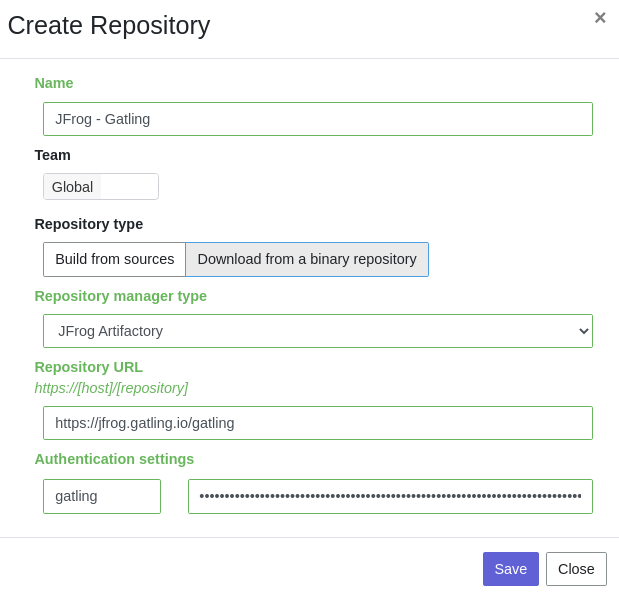
We currently support 4 different providers: JFrog Artifactory, Sonatype Nexus 2 & 3, AWS S3.
If you’re using an Artifactory or Nexus repository, you’ll need to fill in the following fields:
- Repository URL: the URL of the targeted repository
- Authentication settings: the key for the jar you want to download
- Username: the username of the user with sufficient permissions
- API Key: API key for the current user
Make sure to follow the Repository URL pattern as follow:
- JFrog Artifactory:
http[s]://<host>/<repository> - Sonatype Nexus 2:
http[s]://<host>/nexus/content/repositories/<repository> - Sonatype Nexus 3:
http[s]://<host>/repository/<repository>
Finding your repository URL
Artifactory
Navigate to Application, then Artifactory and sublevel Artifact:
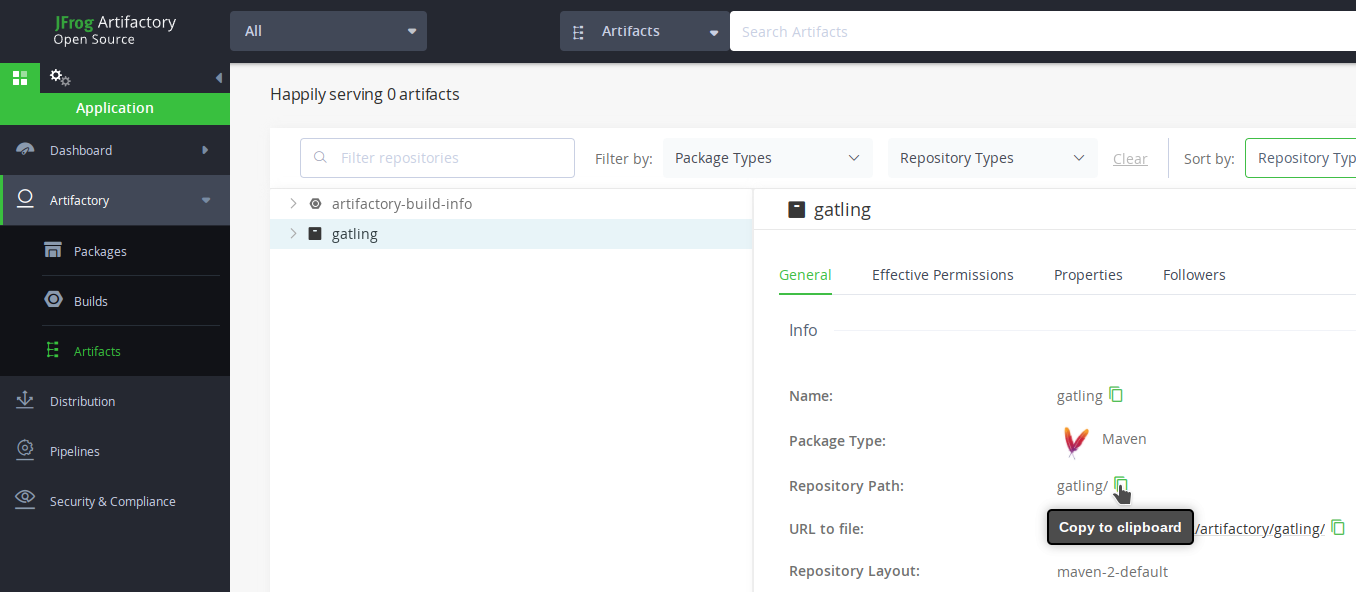
Sonatype Nexus
On Sonatype Nexus 2, it’s available directly on the main page. Here with the Releases repository:
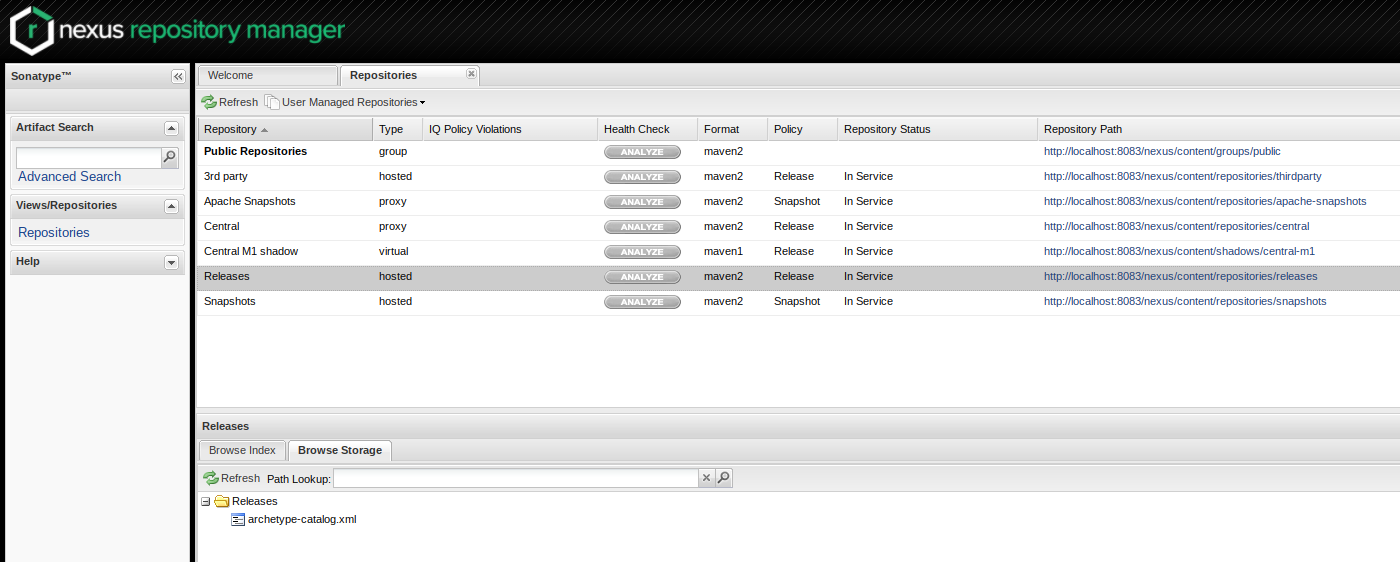
Same for Sonatype Nexus 3:
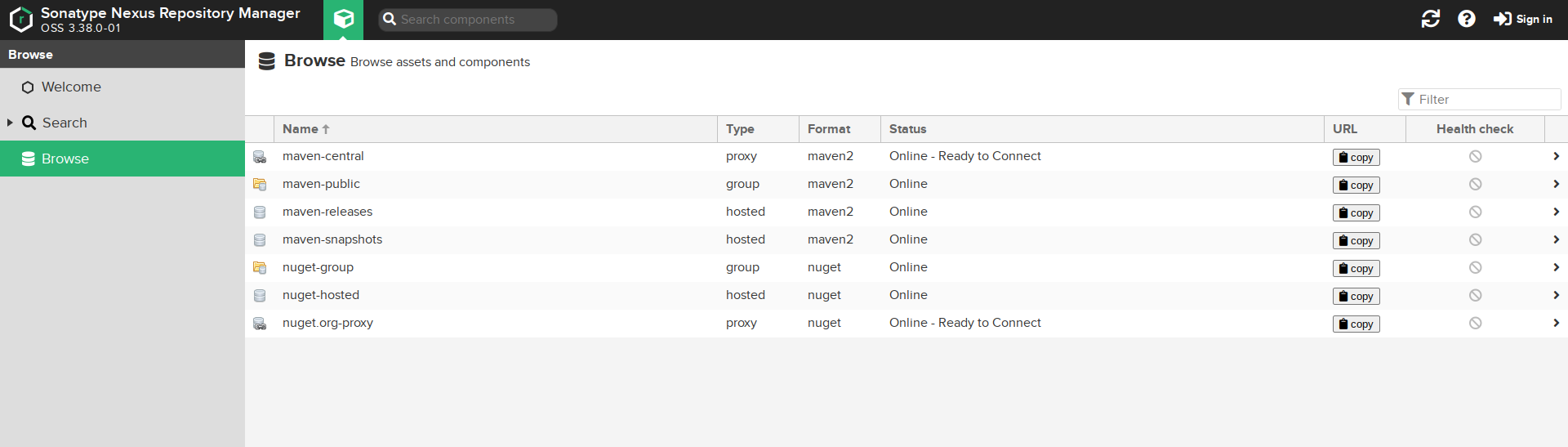
By default, it will be the maven-releases repository you are looking for.
AWS S3
If you’re using an AWS S3 bucket, you’ll need to fill in the following fields:
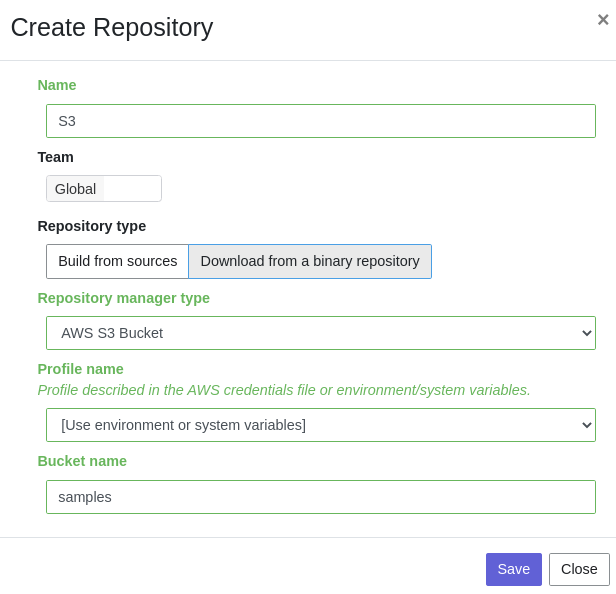
- Profile name: choose a profile described in
~/.aws/credentials, or select Use environment or system variables to use the permissions granted to the EC2 Gatling Enterprise instance - Region: the region where you created your bucket
- Bucket name: the bucket name
Before saving, we advise you to check the connection to the repository by clicking on the Check Connection button.
Profile name requires the following permissions to be able to download from the AWS S3 repository:
{
"Version": "2012-10-17",
"Statement": [
{
"Action": [
"s3:GetObject"
],
"Effect": "Allow",
"Resource": "arn:aws:s3:::DOC-EXAMPLE-BUCKET/*"
}
]
}

