Cloud
Compare test results.
Run / Trends
The runs list and trends for a simulation can be accessed by clicking on the icon in the simulations table.
This view contains the list of your simulation’s runs which can be filtered by name and/or status and the trends which are displaying information between those runs.
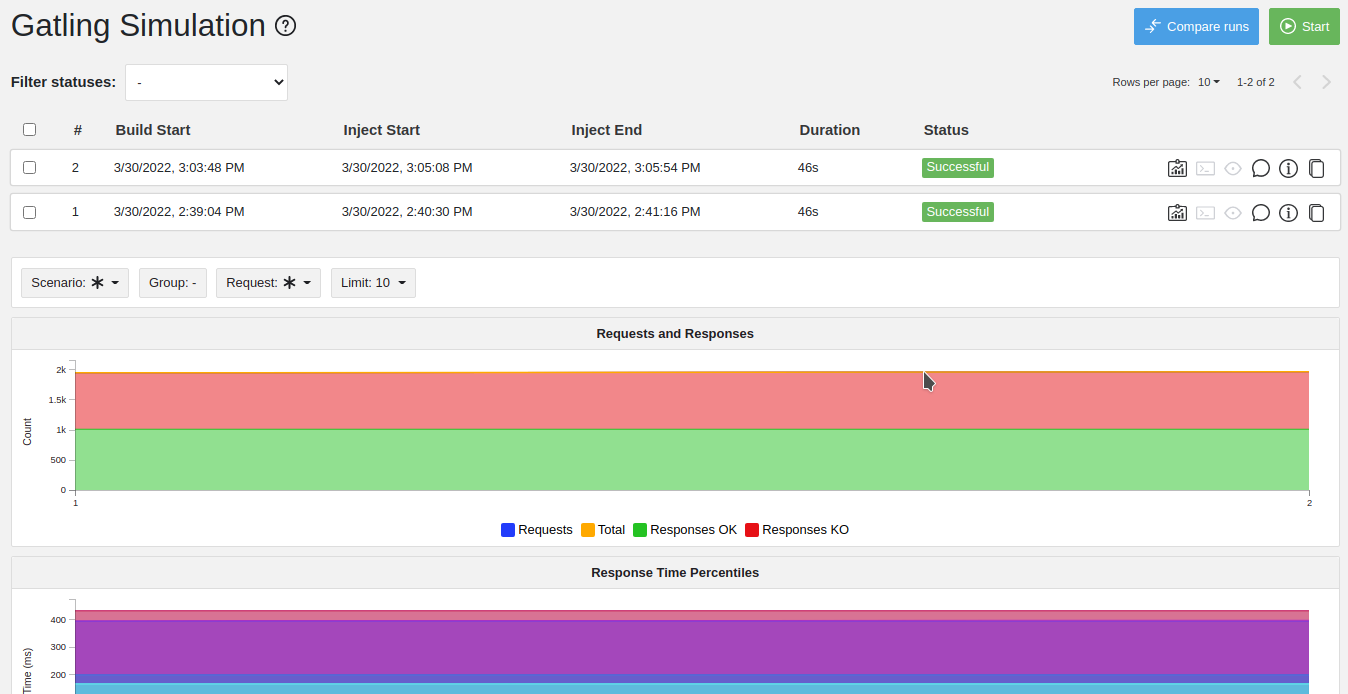
Runs table

As with the results of the latest run in the simulations table, you can access the logs of the run by clicking on the icon and you can sort the table by each of the columns. The logs are only available for runs which are not flagged as “Successful”.
If there is one, You can click on the icon next to the status to display the assertions of the run. You can delete runs by selecting them and clicking on the Delete button in the action bar above the table.
You can add comments to a run by clicking on the icon on the right side of the table.
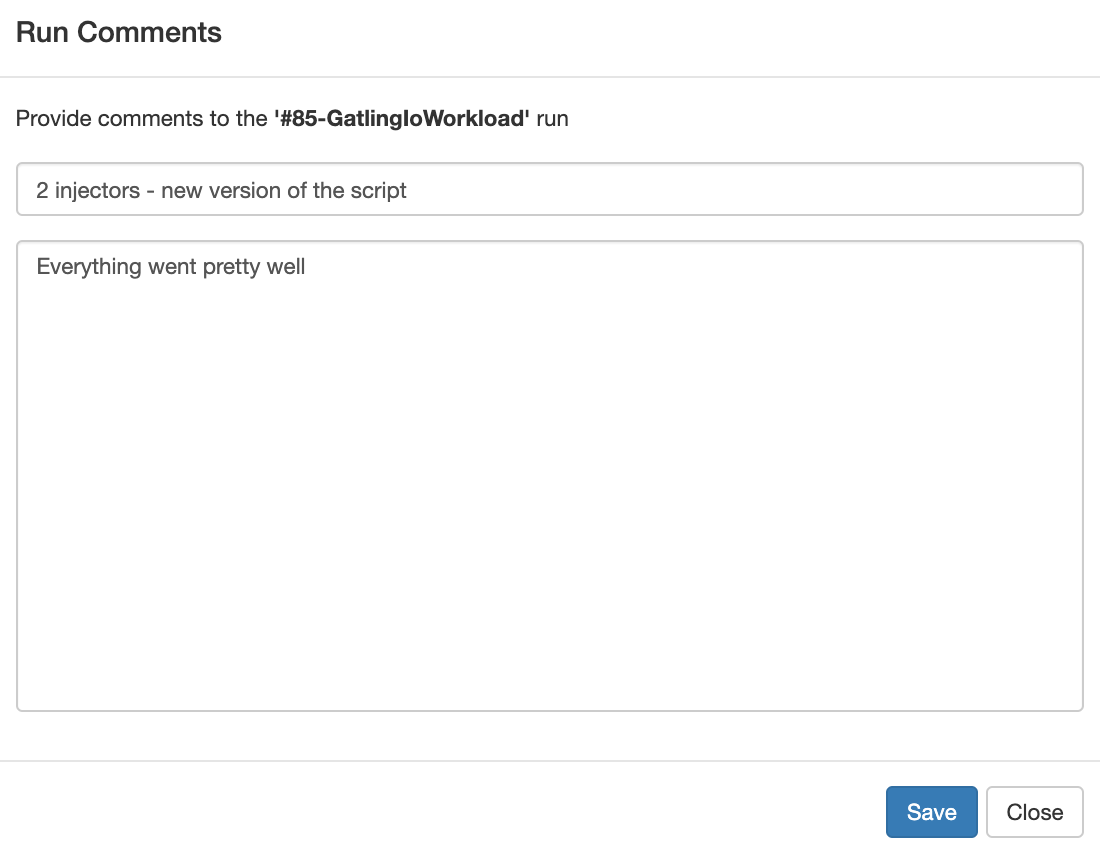
You can also click on the
icon to see a snapshot of the run configuration. The Java system properties beginning with sensitive. and environment variables beginning with SENSITIVE_ will not be displayed.
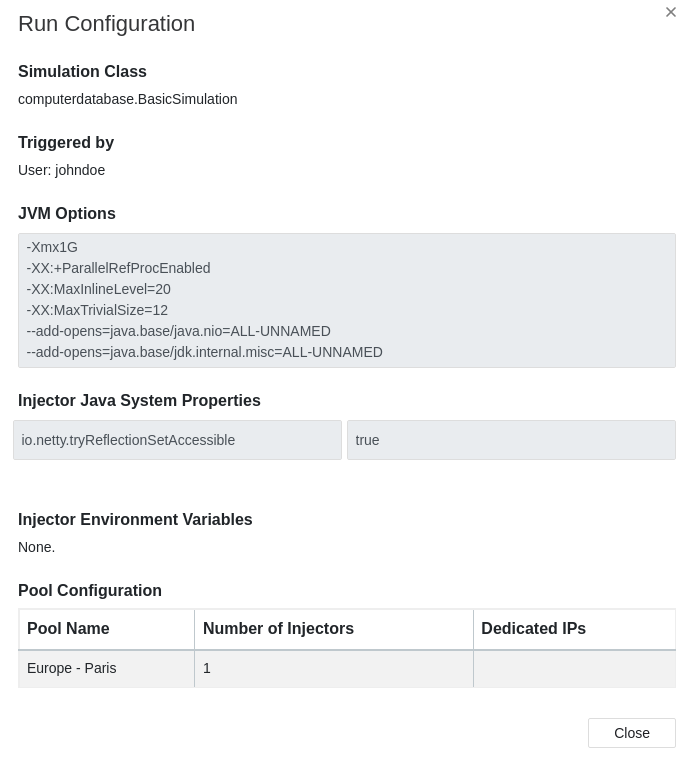
Run Comparison
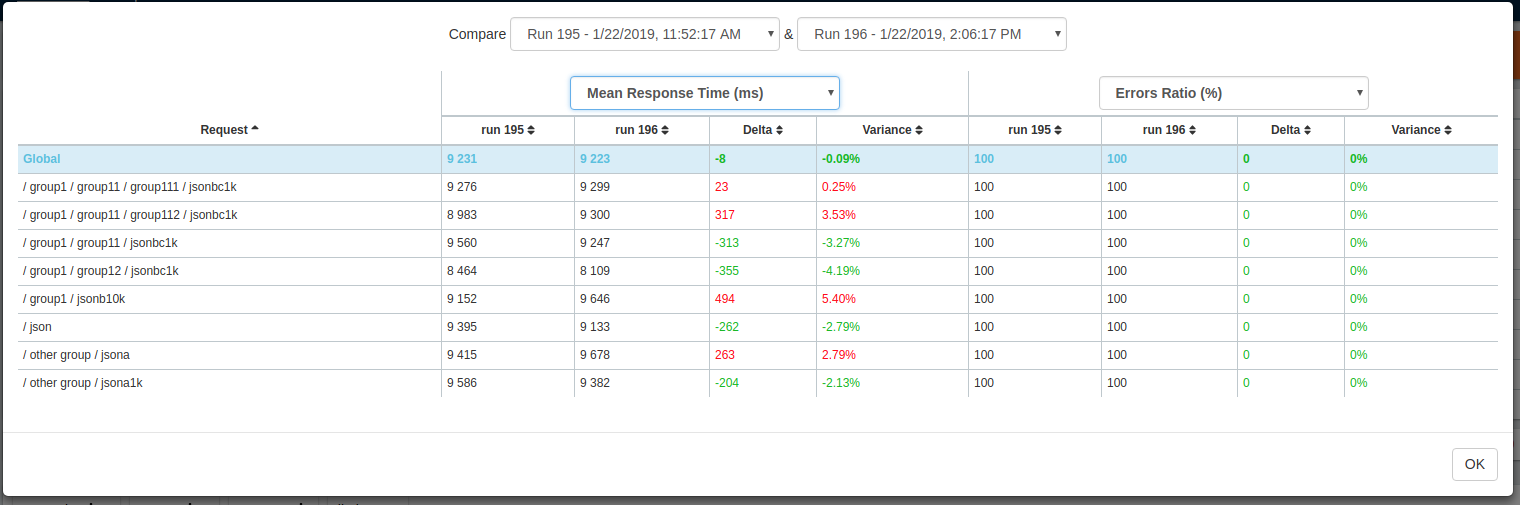
You can compare the results of two runs if you click on the “Compare runs” button in the table. It allows you to compare the response time and errors of the two runs for each request.
You can choose the specific metric you want to compare by clicking on the metric name, and the specific runs you want to compare by clicking on the run number.
The delta and variance will be displayed, so you can check if there is a progression or a degradation in performance.
Trends charts
The trends are charts that will display some global statistics for each run (eg: requests count) so that you can easily see how well your runs went compared to each other. Each run is represented by its number in the chart and the chart won’t display the statistics of a failed run (eg: Timeout, broken, etc..).
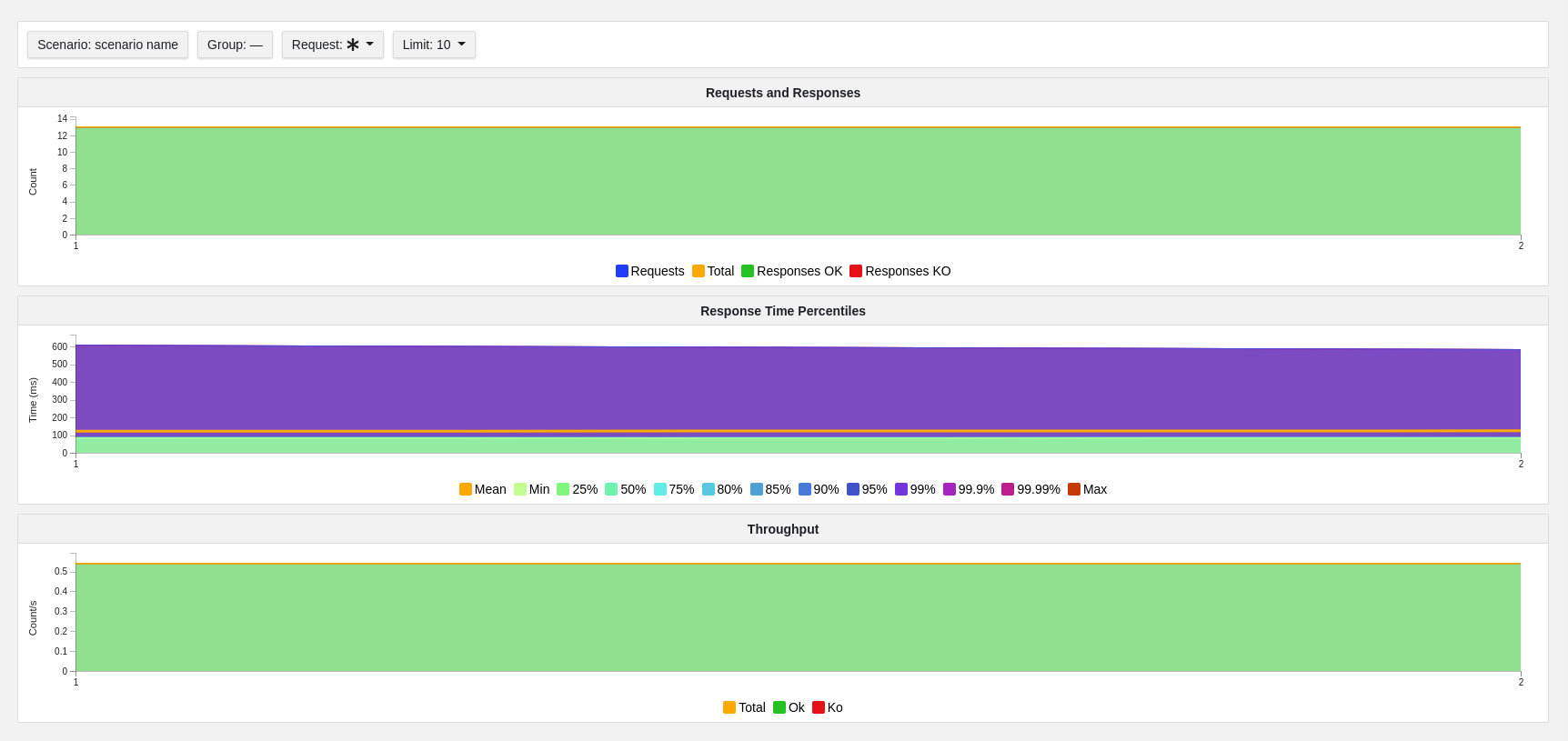
Using the buttons above the charts on the left, you can change the statistics shown by filtering through scenarios, groups or requests that are involved in each run. You can choose how many runs will be compared by changing the limit (10, 25, 50, 100):


