Users administration
Administrate your organization's users and their permissions in Gatling Enterprise Cloud.
Managing Users
To access the Users administration, click on the icon in the navigation bar.
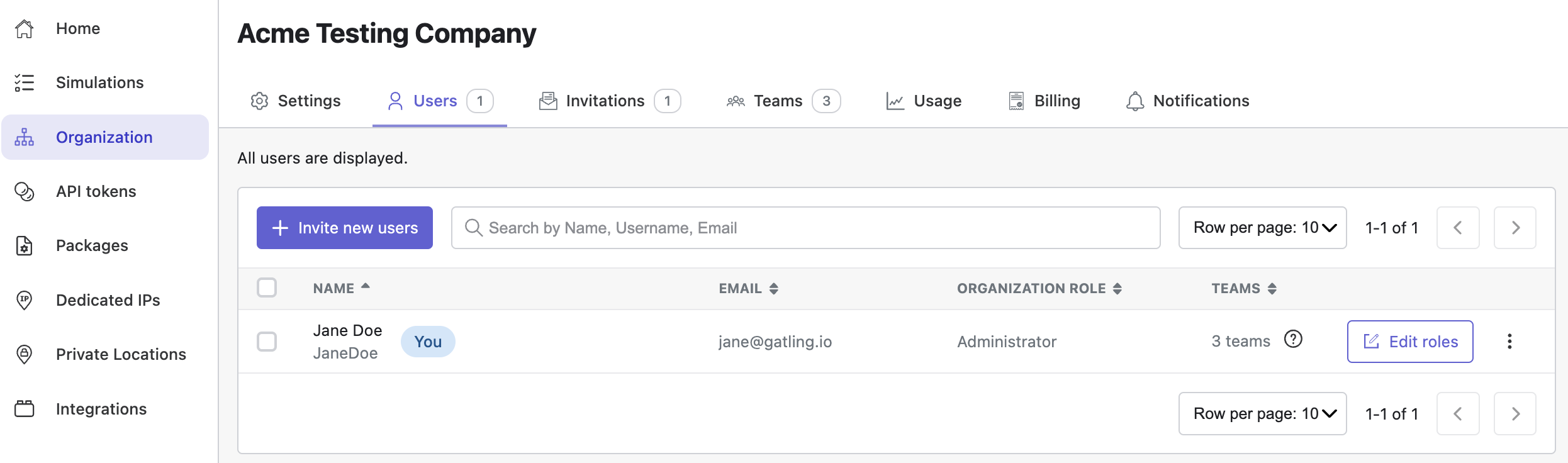
To invite a user to your organization, click on the Invite button and fill in the user information:
- Email address: The email address to which the invitation will be sent. The invited user doesn’t have to use the same address in their user profile once connected.
- Organization role: either choose an organization role (which will be applied to every team), or select none and specify each role by team according to the permissions you want to grant.
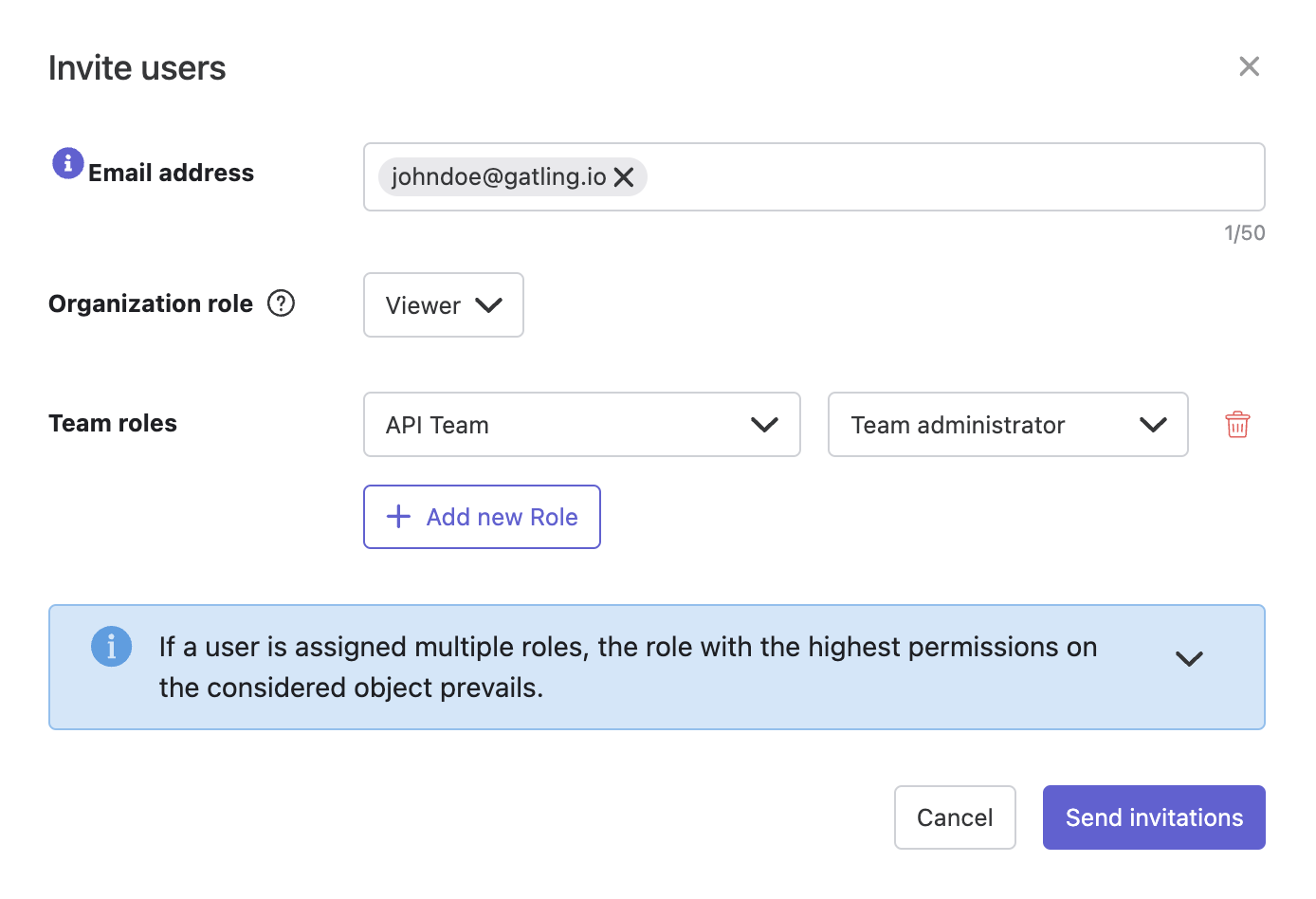
You can now click on the Invited tab to see the invitation.
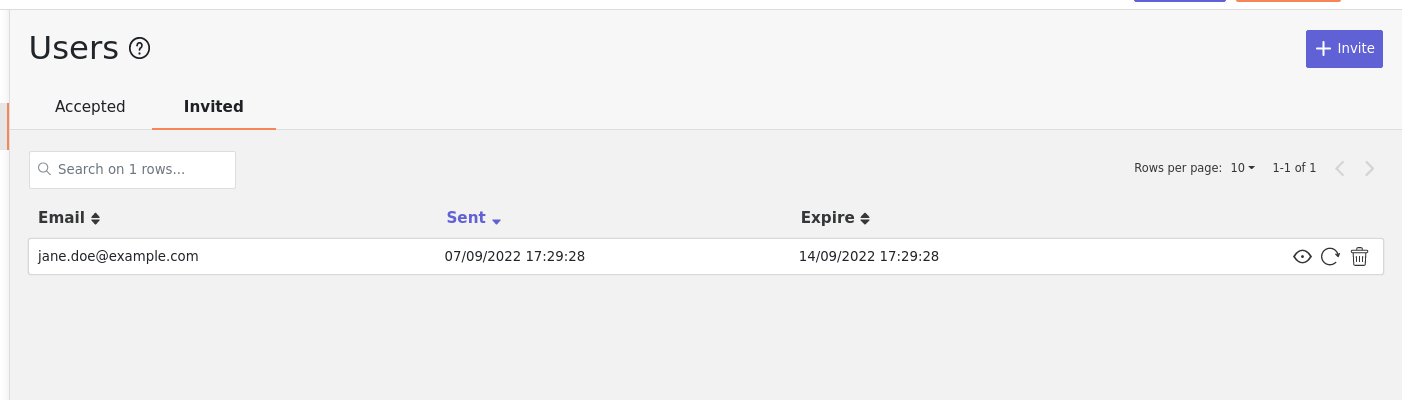
The invited user will receive an email with an invitation link to join the organization.
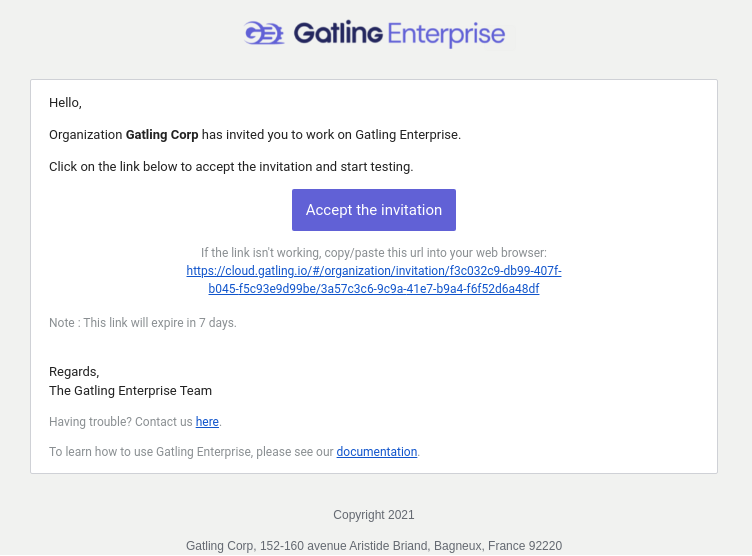
When they click on Accept the invitation, they will be able to join the organization using their existing Gatling Enterprise Cloud user account if they already have one, or else they will have to create a new account.
To edit a user, click on the icon. To remove them from your organization, select them using the checkbox on the left of the table and click on the Remove button.
Permissions
There are 8 different user roles in Gatling Enterprise:
For an organization:
- Administrator
- Leader
- Contributor
- Viewer
For a team:
- Team Administrator
- Team Leader
- Team Contributor
- Team Viewer
| Viewer / Team Viewer | Contributor / Team Contributor | Leader / Team Leader | Administrator / Team Administrator | |
|---|---|---|---|---|
| Access own profile and Organization page | ||||
| Access Reports and Trends | Own team | Own team | Own team | Own team |
| Start Simulation | Own team | Own team | Own team | |
| Generate Public Links | Own team | Own team | Own team | |
| Create Simulation | Own team | Own team | ||
| Administrate Packages | Own team | Own team | ||
| Administrate API Tokens, Users and Teams | Own team | |||
| Subscribe and view Offers | Administrator only |

