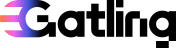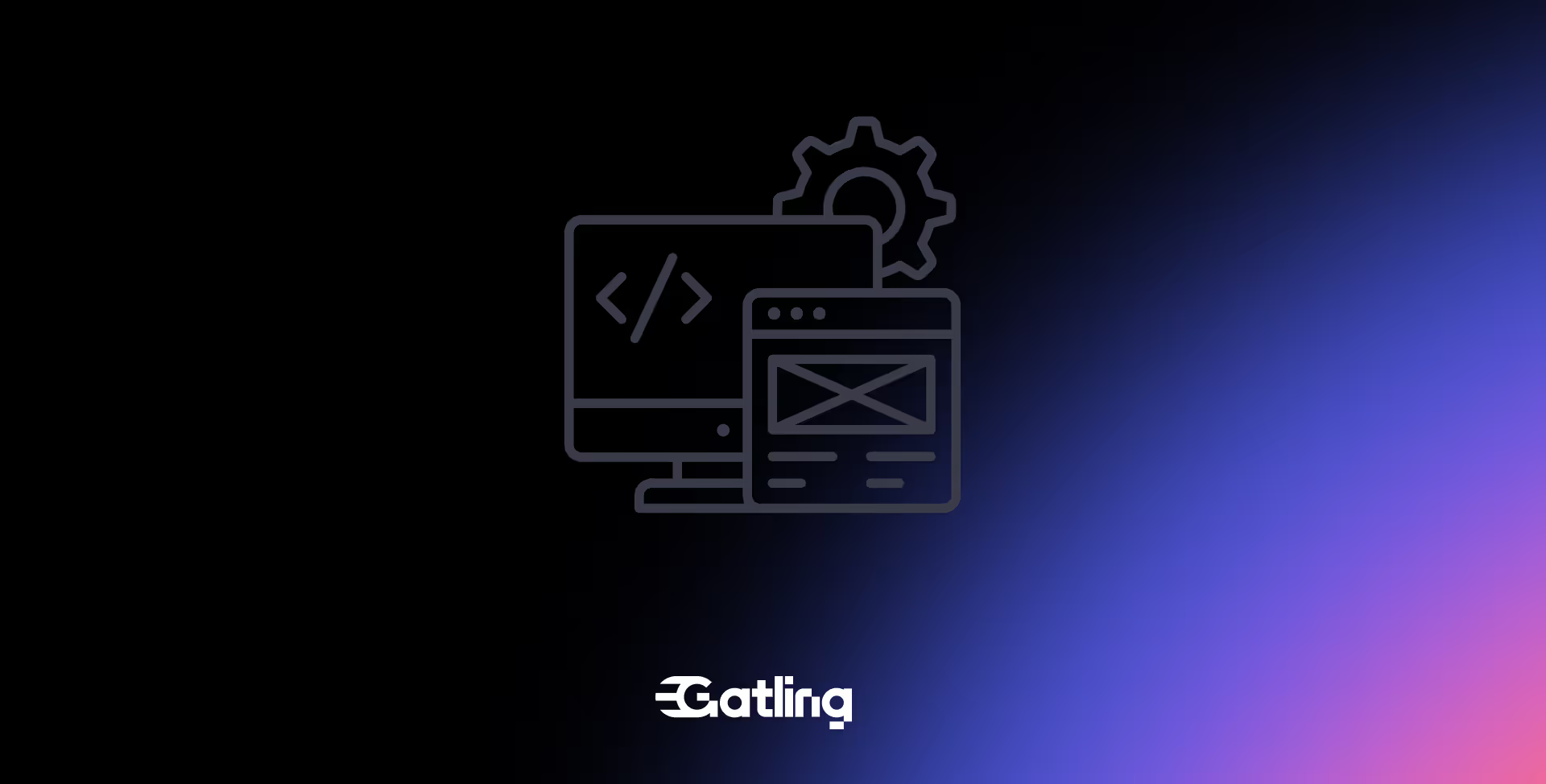Switch to Gradle: A smarter way to build and run Gatling simulations

Last updated on
Thursday
October
2025
Switch to Gradle: A smarter way to build and run Gatling simulations
When it comes to building and running performance tests, your development workflow should be as efficient and automated as your code. That’s why we’re making it easier than ever to leverage Gradle to manage your Gatling simulations.
Adopting Gradle means faster builds, better test management, and a more seamless experience for developers and CI pipelines alike.
Build friction slows down performance testing
For many teams, running load tests is still a disconnected process:
- Manually compiling simulations
- Handling complex dependencies
- Maintaining brittle CI/CD scripts
- Struggling to scale testing across environments
Without modern tooling, building and launching Gatling tests becomes a slow, error-prone chore—especially when you’re managing multiple simulations across environments.
And let’s be honest: developers don’t have time for tools that don’t integrate well into their daily workflows.
Faster builds, faster feedback
Adopting Gradle isn’t just about convenience, it’s about speed, scale, and maintainability:
- ✅ Faster time-to-test: Instant builds and optimized simulation packaging accelerate every iteration.
- ✅ CI/CD ready: Easily plug into Jenkins, GitHub Actions, GitLab CI and more with consistent Gradle commands.
- ✅ Developer productivity: Reduce friction with a declarative, Groovy-based build system that devs actually enjoy using.
- ✅ Lower maintenance overhead: Unified build logic across teams, cleaner dependency management, and easier onboarding.
The result? You get to run performance tests earlier, more often, and with greater confidence.
🔗 Ready to migrate? Follow our step-by-step Gradle migration guide →
FAQ
FAQ
Related articles
Ready to move beyond local tests?
Start building a performance strategy that scales with your business.
Need technical references and tutorials?
Minimal features, for local use only