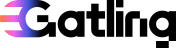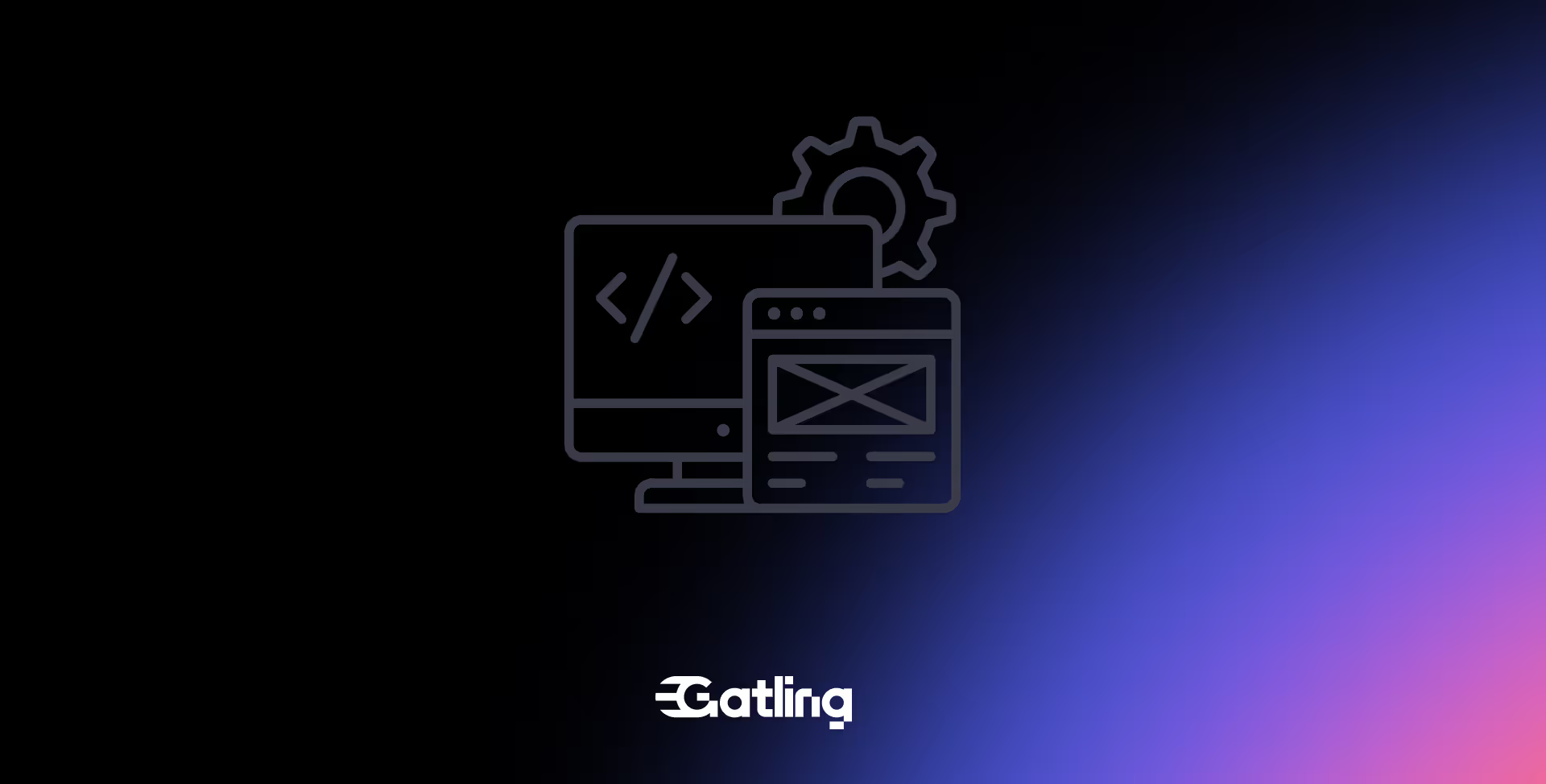How to build a load test on your Kafka cluster using Gatling

Last updated on
Thursday
December
2025
How to build a load test on your Kafka cluster using Gatling
Apache Kafka has become the backbone of modern software systems. From fintech transactions to e-commerce events, it’s the invisible layer that moves millions of messages per second. But here’s the thing: most teams never load test it—until something breaks.
In this post, we’ll look at what makes Kafka load testing different, why it matters, and how you can do it with Gatling, whether you’re using the Community Edition or Enterprise Edition.
Why Kafka load testing matters
Kafka is often a single point of failure in event-driven architectures. If your brokers can’t handle a sudden spike in traffic, the rest of your stack pays the price: delays, message loss, or missed SLAs.
Load testing Kafka helps you find those weak points before your customers do. It shows how your cluster behaves under real conditions—when hundreds of producers, consumers, and topics are all fighting for resources.
Most traditional load testing tools fall short. They assume a request-response model, can’t manage persistent connections, or don’t offer proper protocol-level support for Kafka.
You’re not just chasing numbers. You’re validating things like:
- Throughput: How many messages per second can Kafka handle before bottlenecks appear?
- Latency: How long does it take for a message to move from producer to consumer?
- Consumer lag: Can your consumers keep up with production traffic?
In short: load testing is how you turn “it should scale” into “it does scale.”
When load testing Kafka becomes critical
Some industries depend on Kafka’s speed and reliability every minute of the day. Here are a few where testing isn’t optional.
Fintech and trading systems
Market data, payment streams, and fraud detection all depend on timely Kafka delivery. During market open, for example, your cluster may face an order of magnitude more traffic than usual. If producers slow down or consumers lag, that delay can turn into real financial loss.
E-commerce and retail
Think Black Friday, flash sales, or seasonal launches. Kafka often powers your checkout, order tracking, and analytics pipelines. Load testing helps ensure your event streams won’t choke just when conversions peak.
IoT and telemetry
Thousands of IoT devices can flood Kafka when something big happens—like a network recovery or a batch firmware update. Testing helps verify your brokers and consumers can keep up, even when every device wakes up at once.
No matter the industry, the challenge is the same: unpredictable traffic. Kafka load testing lets you simulate chaos in a controlled way, so you’re not guessing when real spikes hit.
The challenges of Kafka load testing
Kafka isn’t like testing a REST API. It’s distributed, asynchronous, and stateful—three things that make it both powerful and tricky to simulate. Some of the main challenges include:
- Producer throughput: Can your producers send data fast enough without overwhelming brokers?
- Broker capacity: Is any broker becoming a bottleneck due to uneven partition distribution or disk I/O?
- Consumer lag: How quickly do consumers drain messages under heavy load?
- End-to-end latency: What’s the real delay between message production and processing?
- Tooling gaps: Most legacy load testing tools weren’t built for Kafka’s async protocol.
You need something that speaks Kafka natively, runs at scale, and gives you useful insights—not just a wall of metrics.
Kafka is often the single point of failure in modern architectures. A small bottleneck in Kafka can cascade into:
- Delayed data processing and system-wide slowdowns
- Missed SLAs and business-critical alerts
- Over-provisioned infrastructure just to stay safe
Without proper load testing, you risk overpaying for cloud resources, under-delivering on reliability, and losing visibility into message delivery performance.
By validating Kafka pipelines with real-world traffic simulation, teams can:
- Prevent production slowdowns or outages
- Optimize partitioning, replication, and broker configurations
- Avoid unnecessary infrastructure costs by right-sizing Kafka clusters
That’s where Gatling comes in.
Kafka load testing with Gatling
Gatling is best known for its HTTP and API testing, but it also includes an official Kafka plugin—so you can simulate producer and consumer activity directly at the protocol level.
You can write tests in JavaScript, TypeScript, Java, Scala, or Kotlin, just like any other Gatling scenario. That means you get the same test-as-code advantages:
- Version control and code reviews for your tests
- Parameterization for topics, payloads, and message frequency
- CI/CD automation without external scripts
Integrating Kafka tests into CI/CD
Here’s where Gatling really shines: automation.
Because tests are code, you can plug them straight into your CI/CD pipelines. Gatling’s plugins for Jenkins, GitHub Actions, GitLab, and others make it easy to run Kafka load tests on every build or deployment.
That means you can:
- Catch performance regressions early
- Track throughput and latency trends over time
- Automatically fail a build if Kafka lag or latency exceed your SLA
For teams using Gatling Enterprise Edition, this gets even easier. You can:
- Run distributed Kafka tests from multiple regions
- Trigger runs automatically from CI/CD
- View live dashboards while the test runs
- Compare results from multiple runs and see trend lines over time
It’s like turning performance testing into a continuous feedback loop, not a last-minute checklist.
Load Test Kafka with Gatling
Gatling now supports Kafka protocol testing with a dedicated plugin, designed for developer-first teams that need repeatable, scriptable, and high-scale testing.
Ready to simulate real-world Kafka traffic and validate your setup?
{{cta}}
FAQ
FAQ
To ensure your Kafka cluster can handle peak throughput, avoid message loss, and maintain consumer lag within SLAs.
Focus on throughput, latency, consumer lag, partition imbalance, and broker CPU/memory usage.
Yes—with custom protocols or plugin integrations, Gatling can produce/consume messages and simulate high-load Kafka scenarios.
Replay real-world payloads, vary message sizes, and mimic production producer/consumer concurrency patterns.
Related articles
Ready to move beyond local tests?
Start building a performance strategy that scales with your business.
Need technical references and tutorials?
Minimal features, for local use only