MQTT Performance Testing using Gatling


MQTT Performance Testing using Gatling
Mar 28, 2024 11:00:00 AM
6
min read
Transport Layer Security (TLS) and application performance
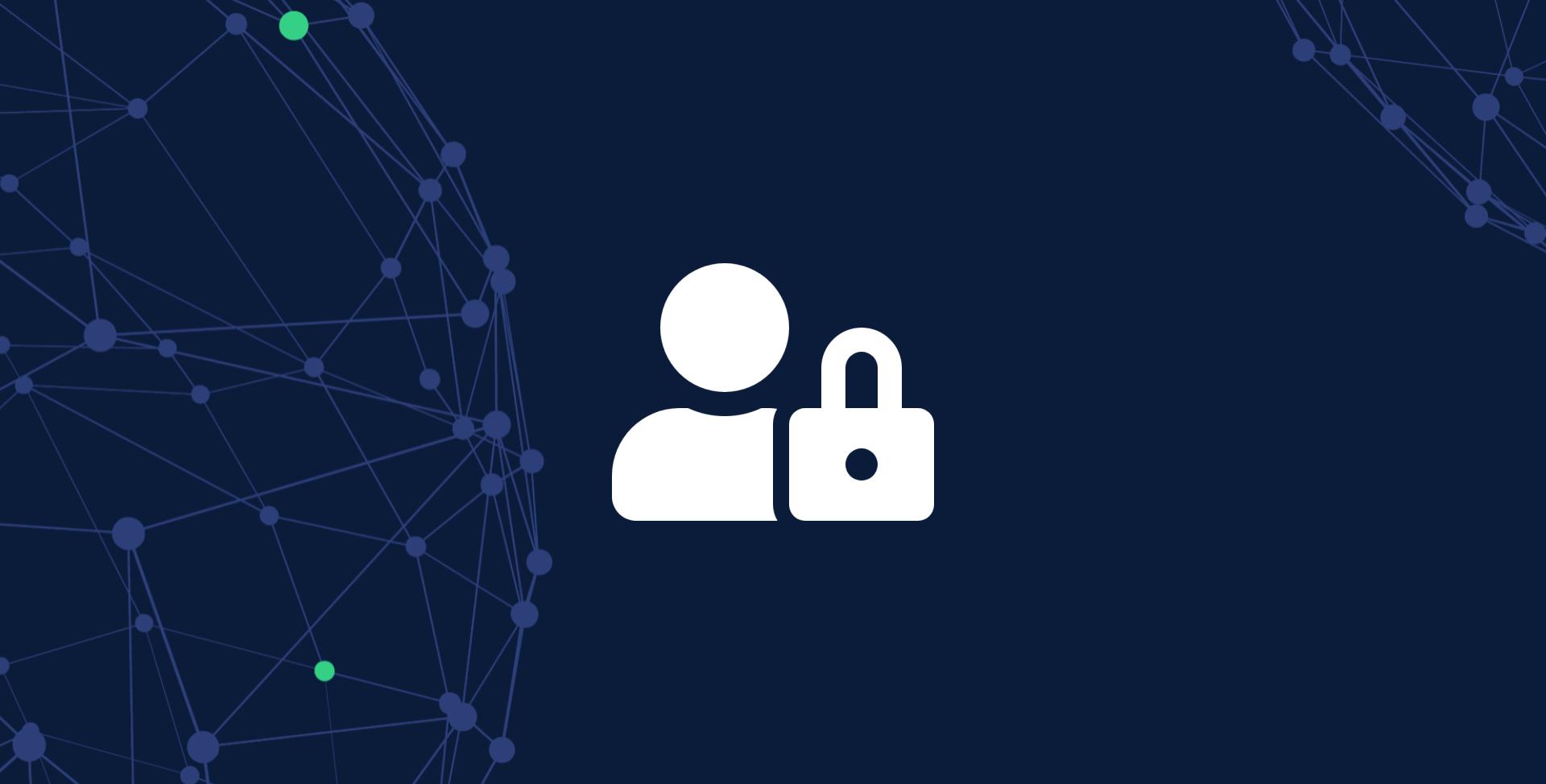
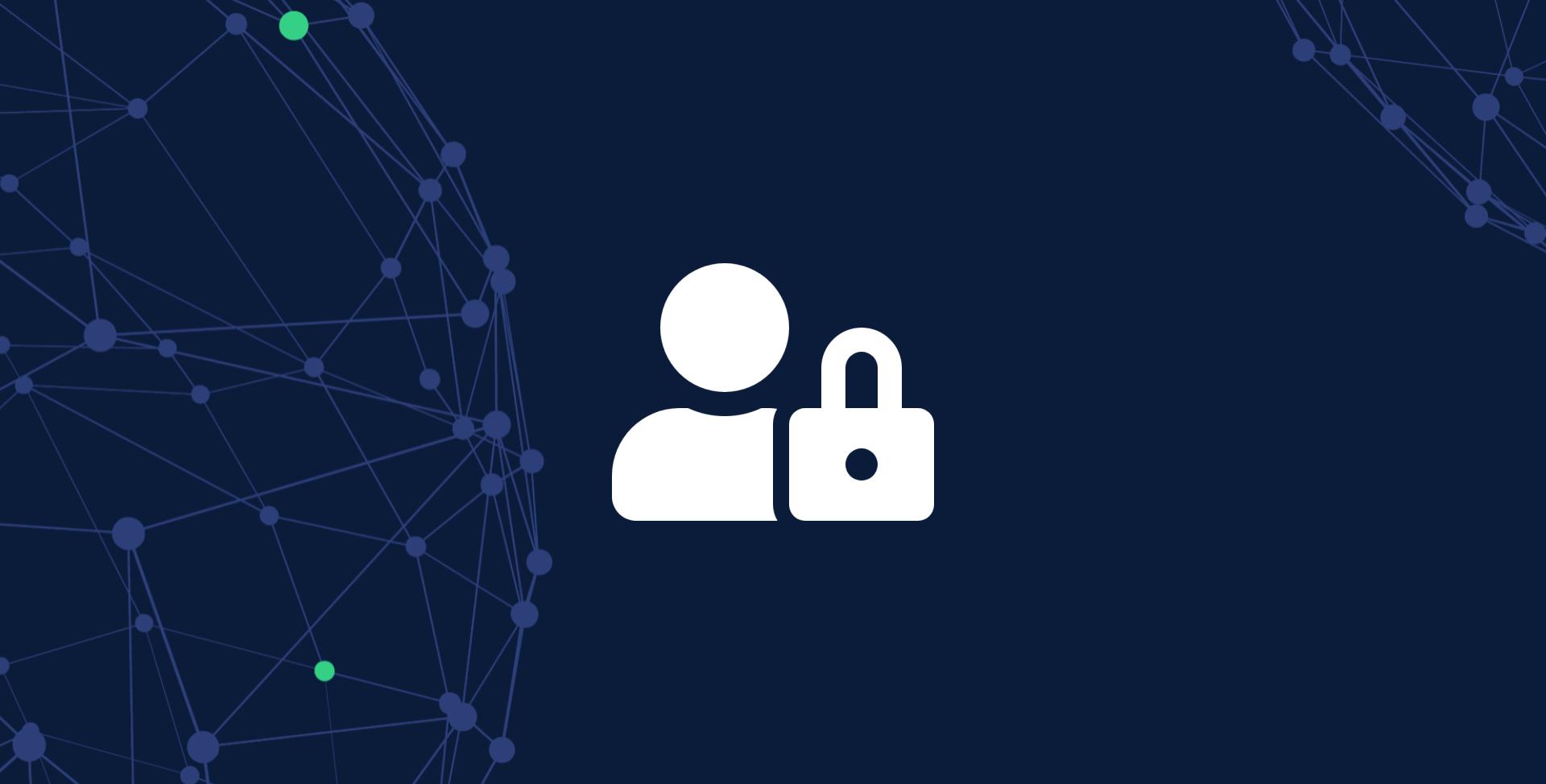
Transport Layer Security (TLS) and application performance
Feb 6, 2024 9:58:00 AM
5
min read
Gatling introduces a gRPC plugin for load testing


Gatling introduces a gRPC plugin for load testing
Jan 30, 2024 10:23:00 AM
3
min read
Shift left Testing What, Why, and How to Get Started
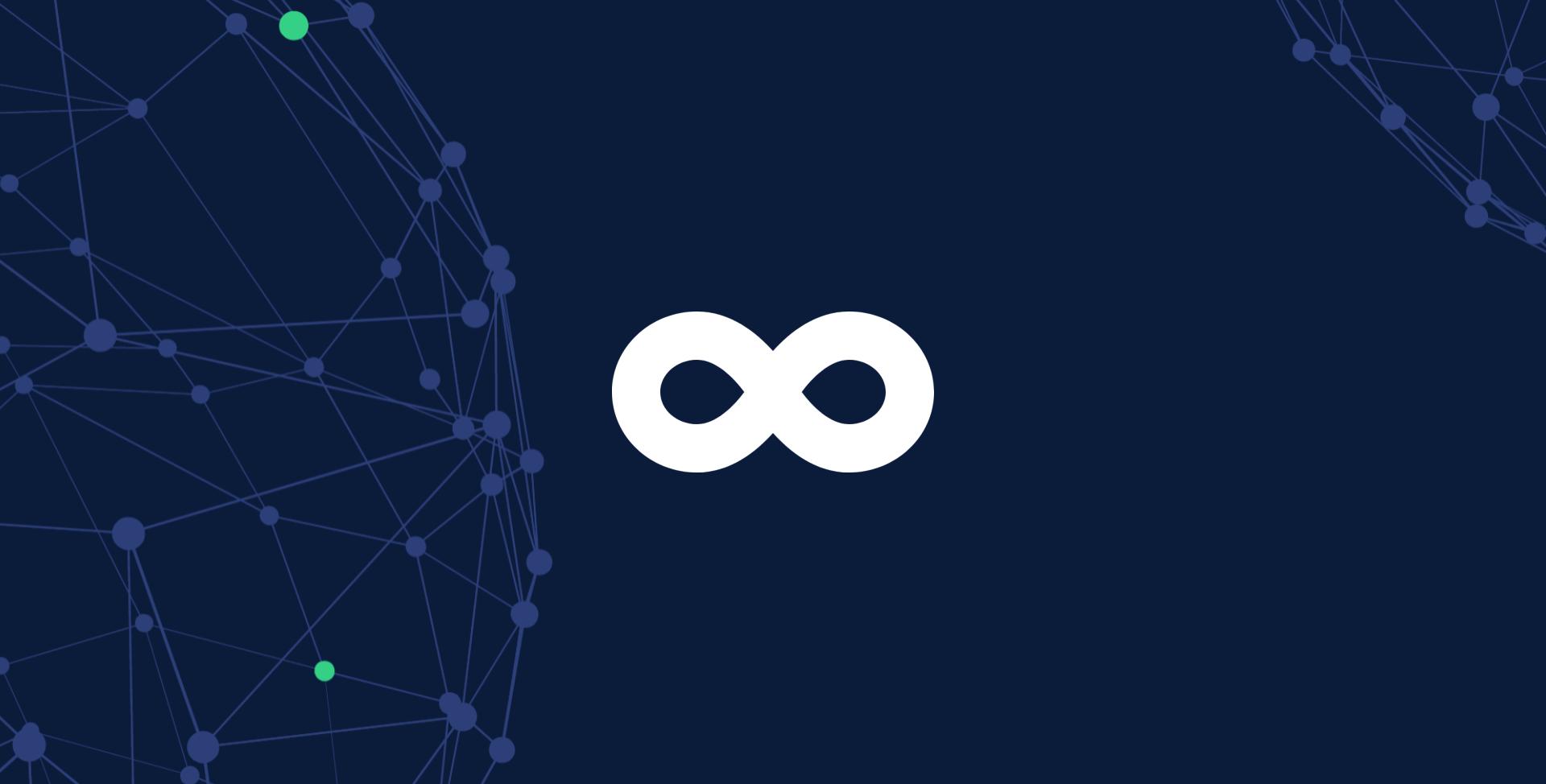
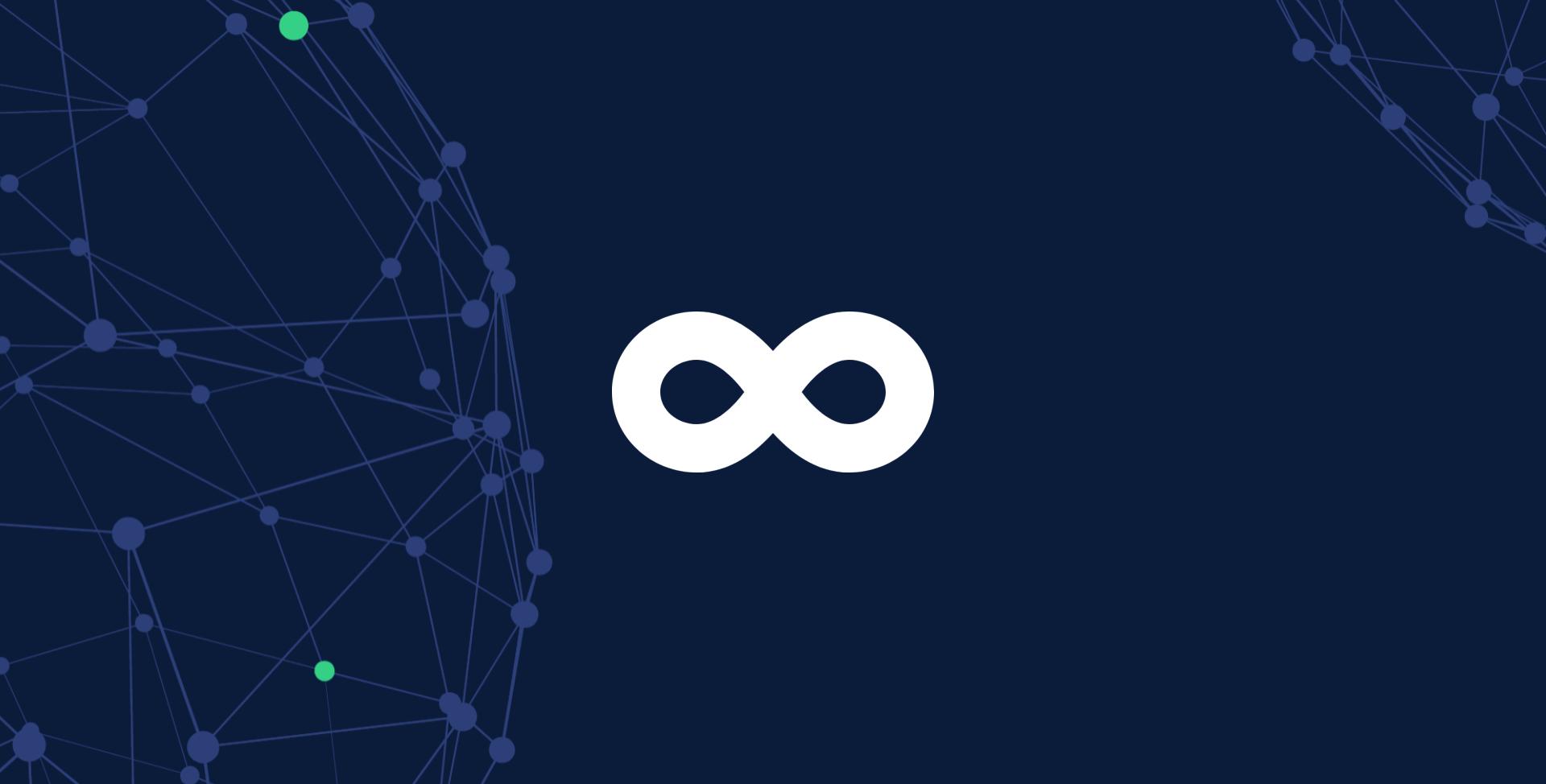
Shift left Testing What, Why, and How to Get Started
Jan 22, 2024 5:24:00 PM
5
min read
Migrate to the Gradle Build Tool
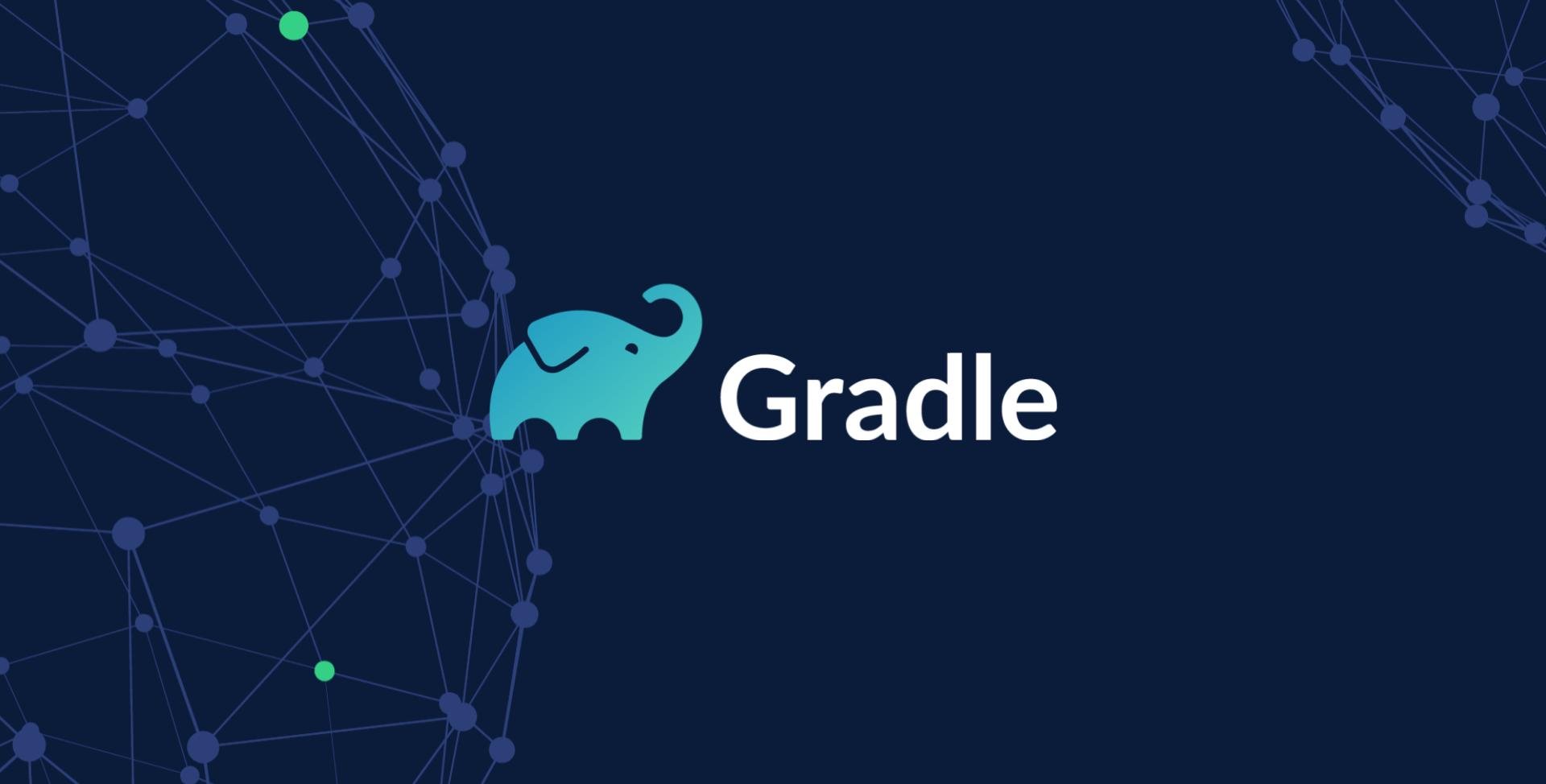
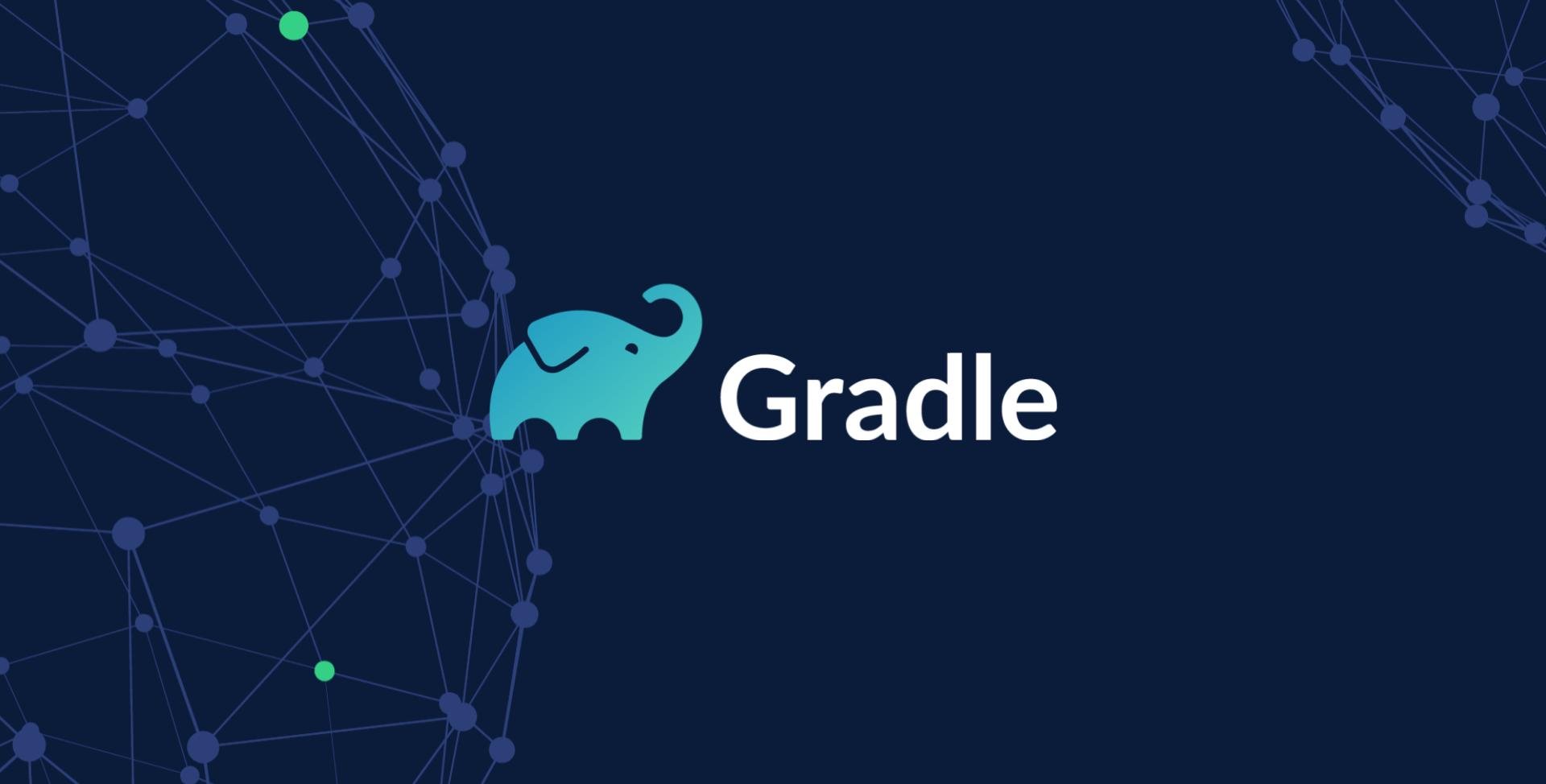
Migrate to the Gradle Build Tool
Nov 9, 2023 7:18:00 AM
5
min read
Migrate to the Maven Build Tool


Migrate to the Maven Build Tool
Nov 2, 2023 7:48:00 AM
5
min read
Simulate Heavy Traffic and Avoid Crashes with Load Testing
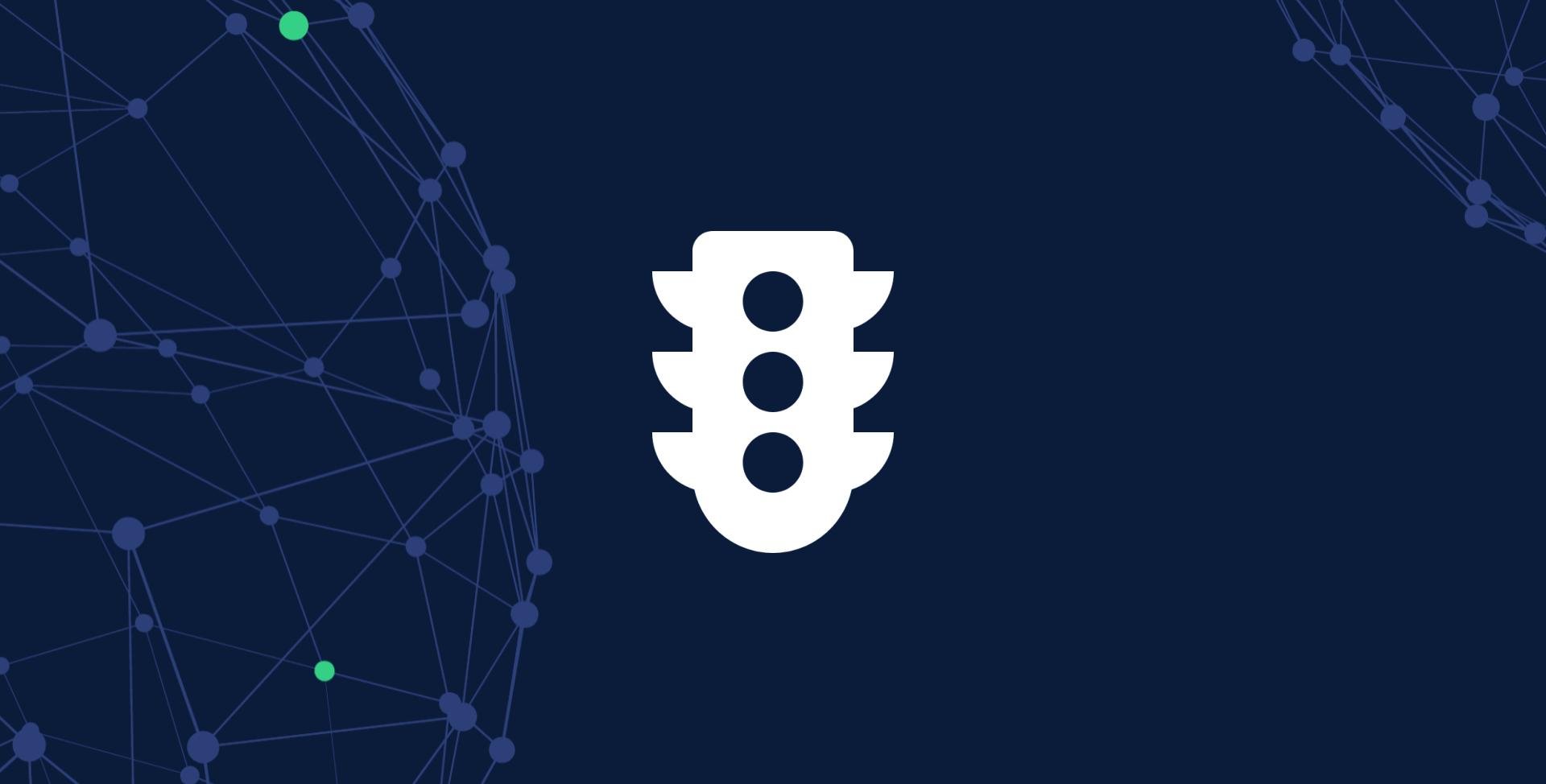
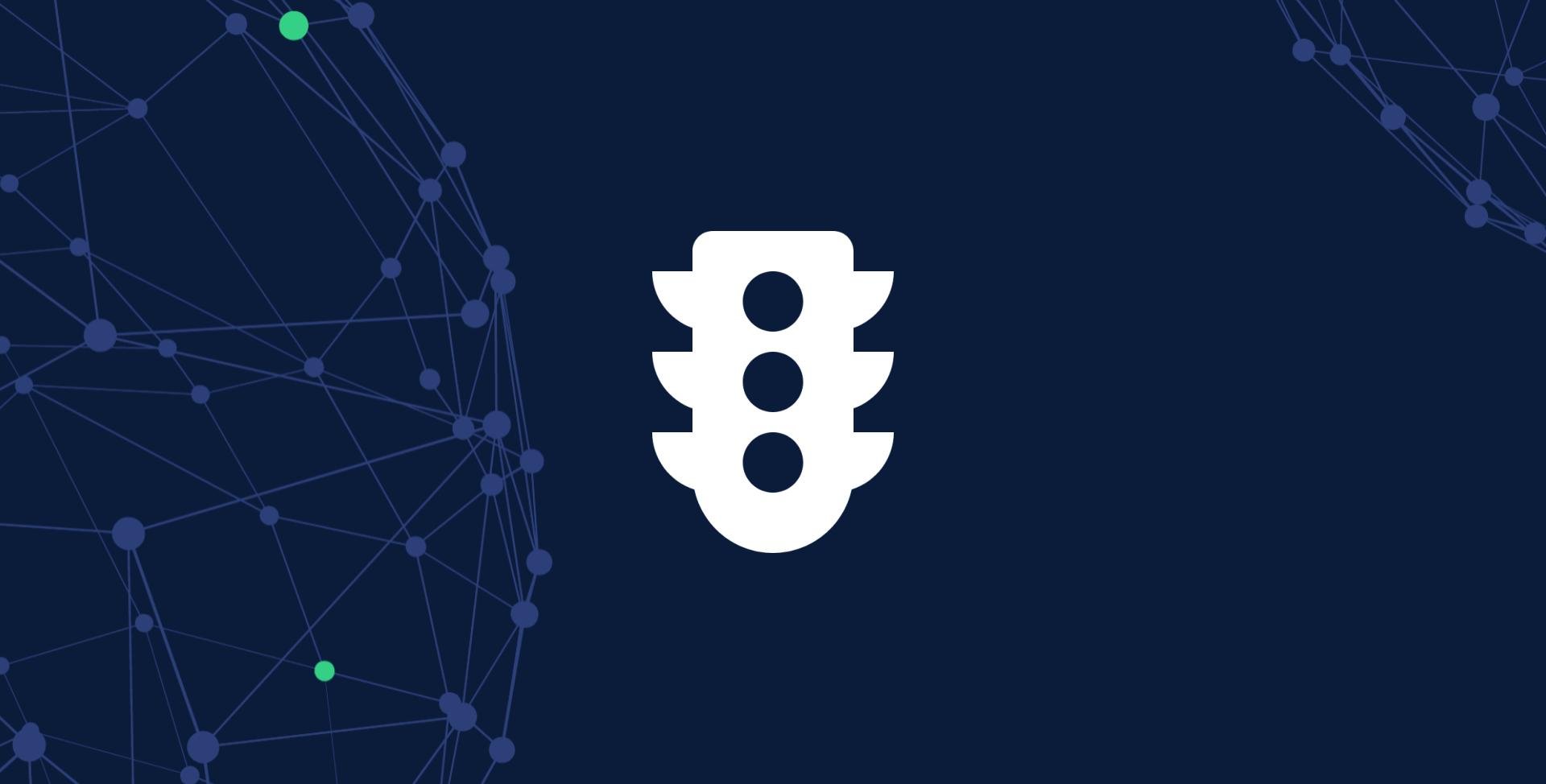
Simulate Heavy Traffic and Avoid Crashes with Load Testing
Oct 26, 2023 8:23:00 AM
7
min read
Slack and Microsoft Teams Notifications Are Now Available
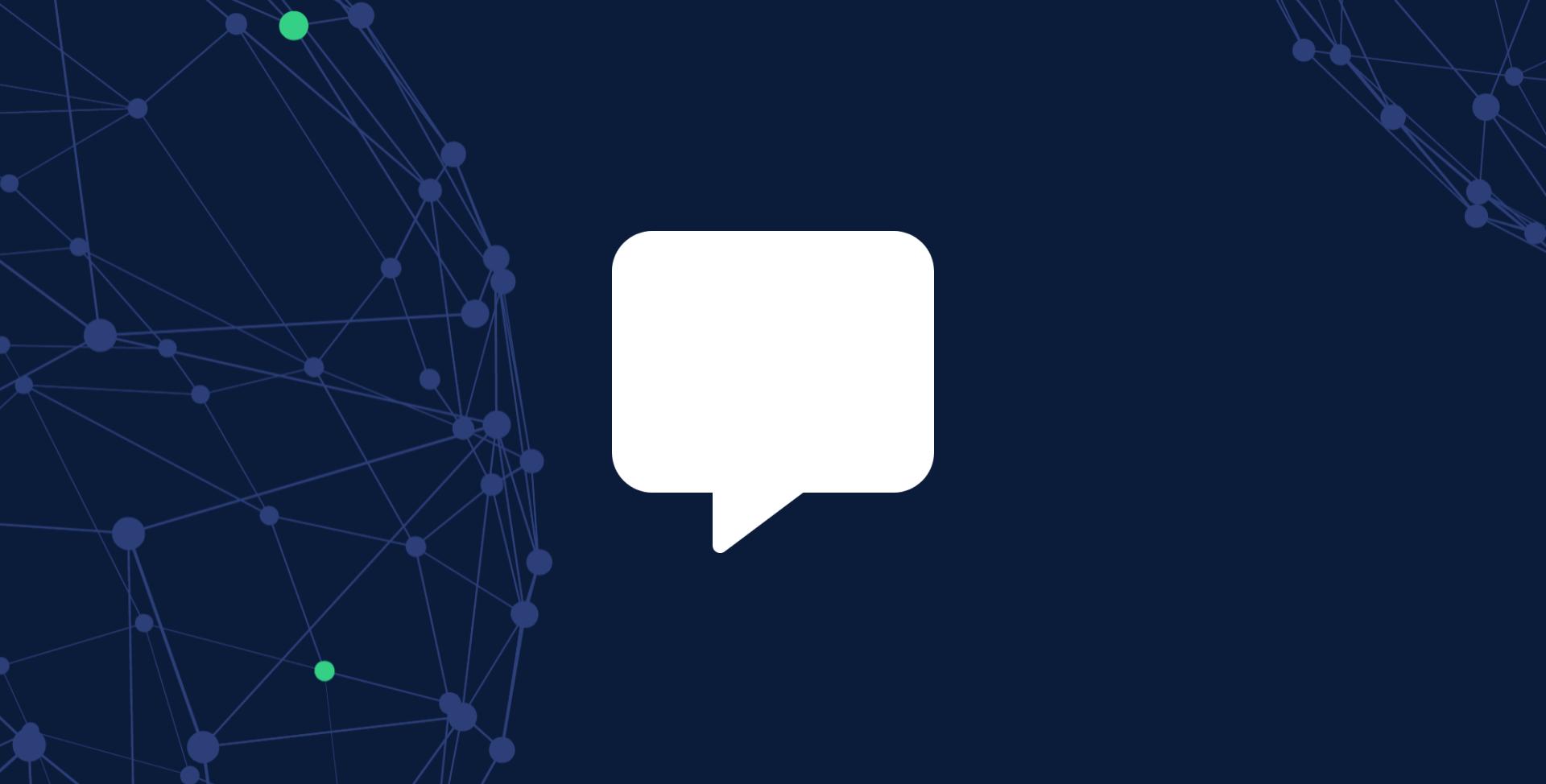
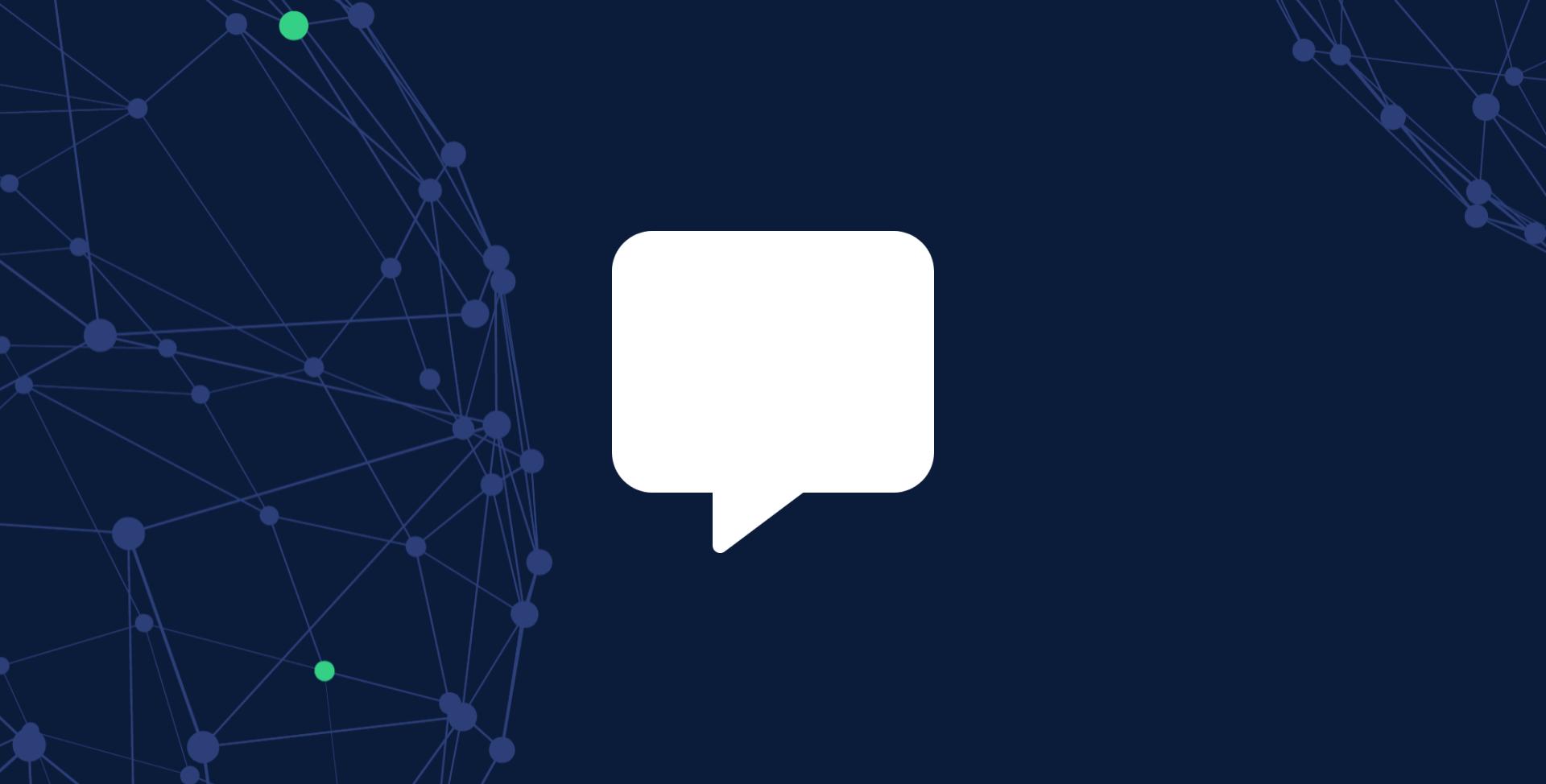
Slack and Microsoft Teams Notifications Are Now Available
Oct 3, 2023 8:21:00 AM
1
min read
Private Packages is Now Available for Gatling Enterprise Cloud
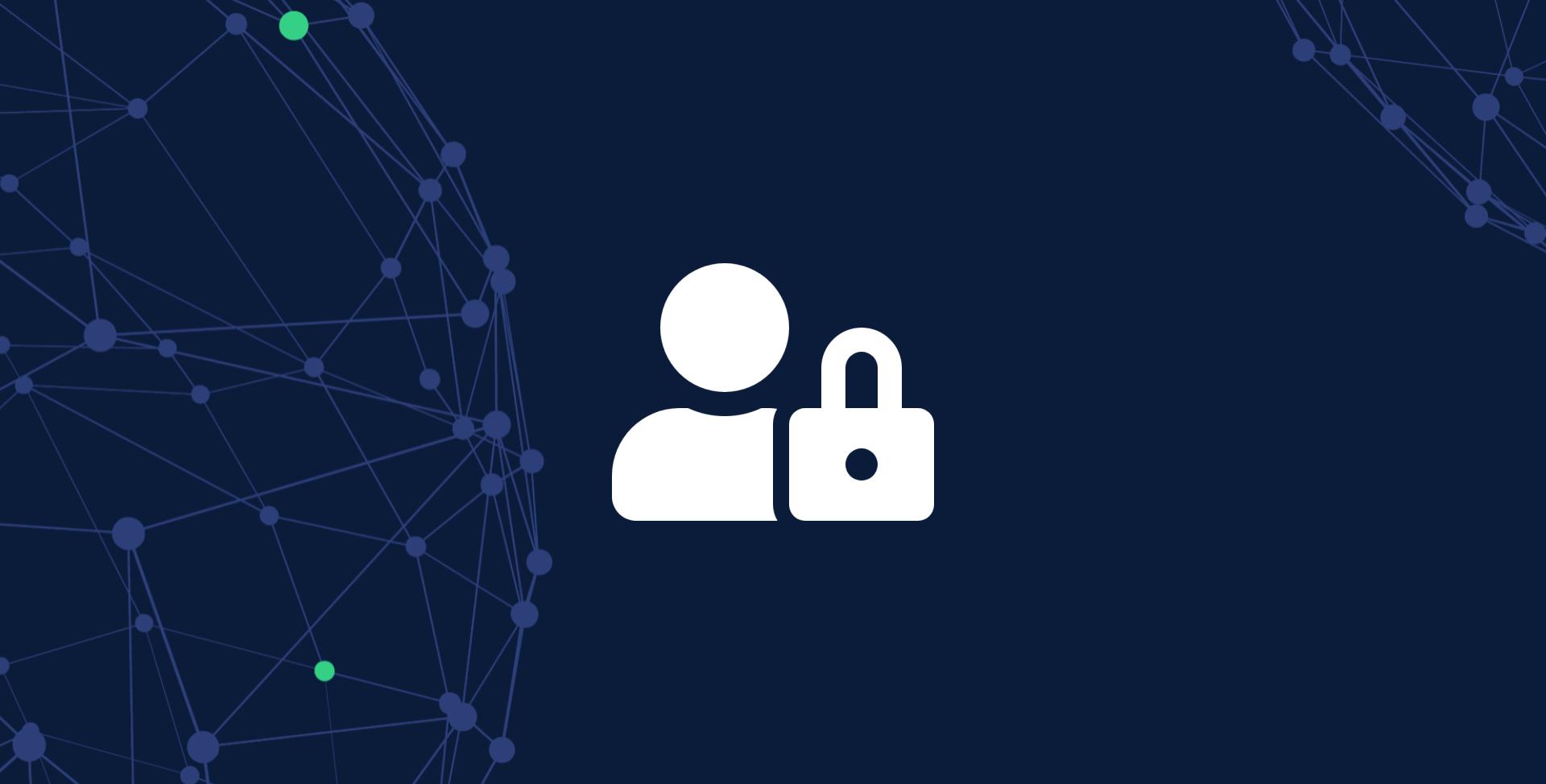
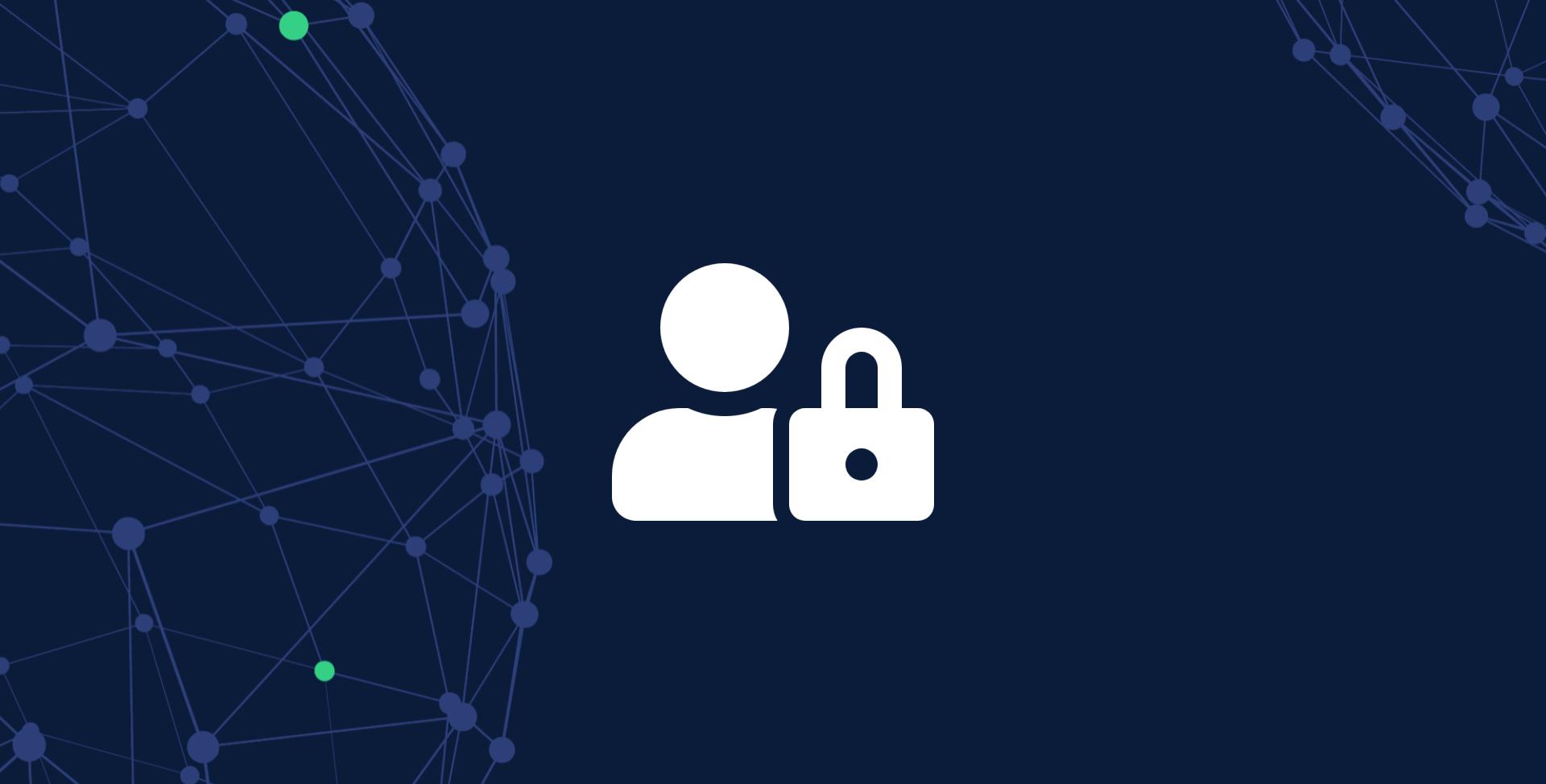
Private Packages is Now Available for Gatling Enterprise Cloud
Sep 26, 2023 8:46:00 AM
1
min read



